Tips & Tricks
Want to stop EMUI update notifications? Here’s the fix
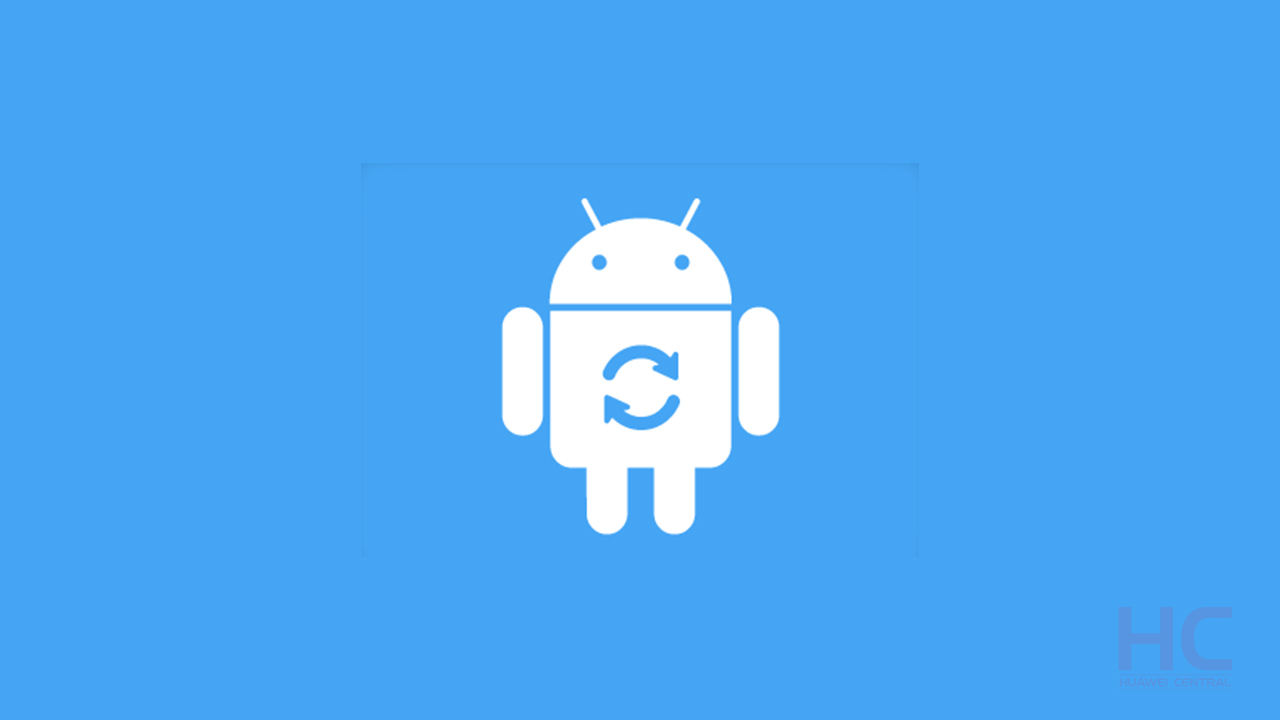
Most of the Huawei/Honor consumers eagerly wait for a new EMUI update but in the meantime, some of them may get annoyed with their phone keeps displaying system update notification in the status/notification panel. And if you’re one of them we got a simple solution for you.
Not receiving EMUI update notifications? here’s a quick fix
Note: You cannot disable system update notifications, System updates contain important security patches and new features and optimize your phone”s functions and performance. For best results, update your system when a new version is released. If you do not update your phone for an extended period, future updates may fail to install.
Solution:
Perform the following steps to change the frequency of system update notifications:
EMUI 5.X: Go to Settings > System update > Three dots > Update settings,
EMUI 8.X: Go to Settings > System > System update > Three dots > Update settings,
EMUI 9.X:Go to Settings > System > Software update > Three dots > Update settings,
Disable Auto-download over Wi-Fi. When Auto-download over Wi-Fi is disabled, your phone will automatically load the update screen when a new version is detected.
Here’s the official list of devices that will get the EMUI 9.1 update [Updated]
Touch or to exit the update screen. If your phone has a front navigation button, touch ‘back’ or ‘home’ key to exit the screen. If you exit the update screen, your phone will prompt you to install the update every 1–7 days.
When you exit the update screen, a red icon will be displayed in the System update menu. This cannot be disabled.
When Auto-download over Wi-Fi is enabled, your phone will prompt you to install the update when the update package has finished downloading. You can choose to install the update now or later.







