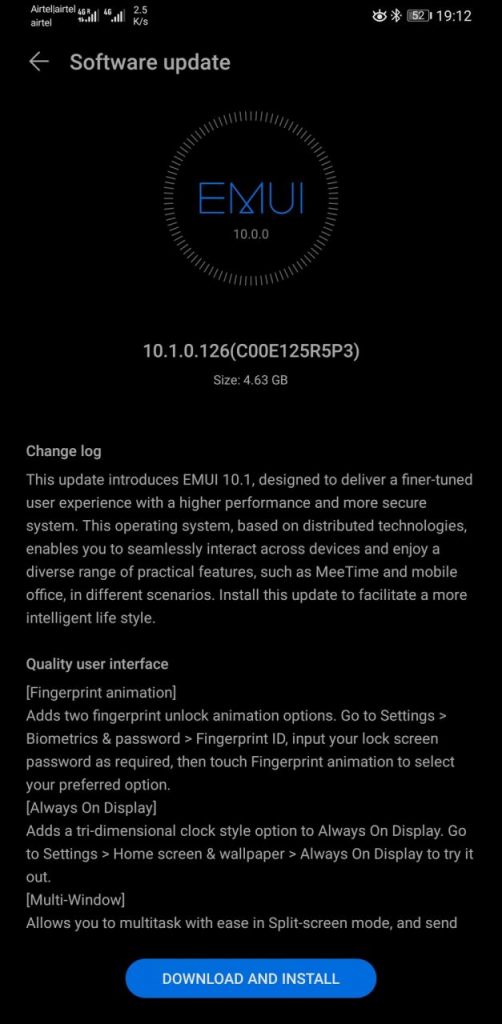EMUI
Stable EMUI 10.1 rolling out for Huawei Mate 30 Series (CN Models – OTA)

Huawei has started to rollout stable EMUI 10.1 for the users of Huawei Mate 30 series. This new rollout opens an upgrade for both Beta and Non-Beta users of the Mate 30 devices in China.
Huawei Mate 30 series is one of the first smartphones to test the EMUI 10.1 along with the P30 series. And Following a number of beta updates, Huawei has now finally started to wrap up this BETA activity.
Details linked below.
Want to send us updates screenshots/information? connect here – [email protected] or message us on Twitter.
EMUI 10.1 VERSIONS:
Full OTA: Huawei Mate 30 series users on EMUI 10.0 receiving a full OTA with EMUI version 10.1.0.126 and 4.63 in size. Users required to be on EMUI 10.0.0.205.
Stable Patch: Existing EMUI 10.1 beta testers receiving a stable EMUI 10.1 patch with version 10.1.0.126. The Beta version required to be on EMUI 10.1.0.119.
Note: The update is rolling out in batches for Chinese models.
Models Receiving EMUI 10.1:
Huawei Mate 30 (4G) – TAS-AL00
Huawei Mate 30 (4G) – TAS-TL00
Huawei Mate 30 (5G) – TAS-AN00
Huawei Mate 30 Pro (4G) – LIO-AL00
Huawei Mate 30 Pro (4G) – LIO-TL00
Huawei Mate 30 Pro (5G) – LIO-AN00
Huawei Mate 30 RS Porsche – LIO-AN00P
Global users:
EMUI 10.1 rollout for Huawei Mate 30 series global users likely to start by June 2020.
Tip. We recommend you to back up any important data before updating, safety measures.
How to update Huawei Mate 30 Series:
- Open Settings
- Click on System & updates
- Click on Software update
- Click on CHECK FOR UPDATES
- Click on Download and install
EMUI 10.1 ChangeLog:
This update introduces EMUI 10.1, designed to deliver a finer-tuned user experience with a higher performance and more secure system. This operating system, based on distributed technologies, enables you to seamlessly interact across devices and enjoy a diverse range of practical features, such as MeeTime and mobile office, in different scenarios. Install this update to facilitate a more intelligent life style.
Quality user interface:
Fingerprint animation: Adds two fingerprint unlock animation options. Go to Settings> Biometrics & password> Fingerprint ID, input your lock screen password as required, then touch Fingerprint animation to select your preferred option.
Always On Display: Adds a tri -dimensional (3D) clock style option to Always On Display. Go to Settings> Home screen & wallpaper> Always On Display to try it out.
Multi-Window: Allows you to multitask with ease in Split-screen mode, and send messages using a floating window while watching videos or playing games. Swipe in from the left or right edge of the screen and pause to display the Multi-Window dock. Hold an app icon in the dock and drag it to the side of the screen to enter split-screen view, or touch an app icon to display it in a floating window.
Multi-Device Control Panel: Allows you to connect to your devices more easily by using the Multi-Device Control Panel, such as when connecting to your audio input or output device during music and video playback. Swipe up from the left or right of the bottom edge when the screen is unlocked to access the Multi-Device Control Panel. Go to Settings> More connections> Multi-Device Collaboration to try it out.
Dark mode: Adds Dark mode support for more third-party apps.
Convenient Multi-Device Collaboration:
Call answering: Allows you to pick up voice and video calls on your phone from your Huawei laptop.
File editing: Allows you to directly read and edit files on your phone from your Huawei laptop, and also share your phone’s network and sync notifications.
Comprehensive MeeTime features:
Screen sharing: Enables you to share your current screen for easier communication during video calls. You can also write and draw on the screen, as if talking face to face with the other party.
More handy features:
Multi-device browsing: Introduces the Multi-device browsing capability to Gallery, allowing you to view, search, and share your photos and videos on any of your Huawei devices (including phones, tablets, and smart TVs) that are logged in to your HUAWEI ID, on the same home WLAN network, and have Bluetooth turned on.
Thanks, Kausikh for the tip,