EMUI
Save your time with these EMUI 12 shortcuts and gestures
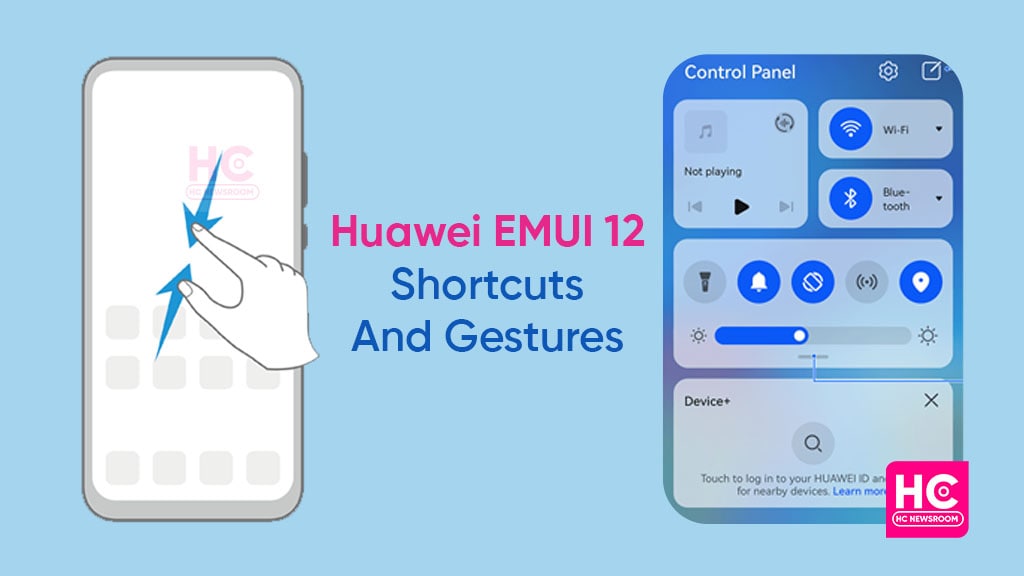
Huawei smartphones bring advantages for EMUI 12 phones. Aside from the essential features, today we are up with some of efficient and time-saving EMUI 12 shortcuts and gestures.
As per the old saying “time is wealth”, we always require such functions that can complete our tasks in seconds. And to save valuable time for users, Huawei has introduced EMUI 12 with beneficial shortcuts and gestures.
What are shortcuts and gestures?
It’s a terminology that suggests some quick steps to conclude an hour-taking assignment in minutes. Instead of running from one section to another, these mini-services provide you with an instant result.
On exploring the EMUI 12 operating system to the fullest, we find a few helpful and impressive functions that give an interesting way to perform your routine tasks.
Shortcuts:
Most of the shortcuts reside in the Control Panel. Besides, EMUI 12 gives the option to add more features in the panel as per your choice. A few significant ones are the Location access, camera shortcut, and more.
There are numerous EMUI 12 shortcuts that can bring you great help. However, one of my favorite shortcuts is the screen recorder. With a single tap, the function appears and starts recording the screen. I can enable this feature whenever I want without going through the settings menu.
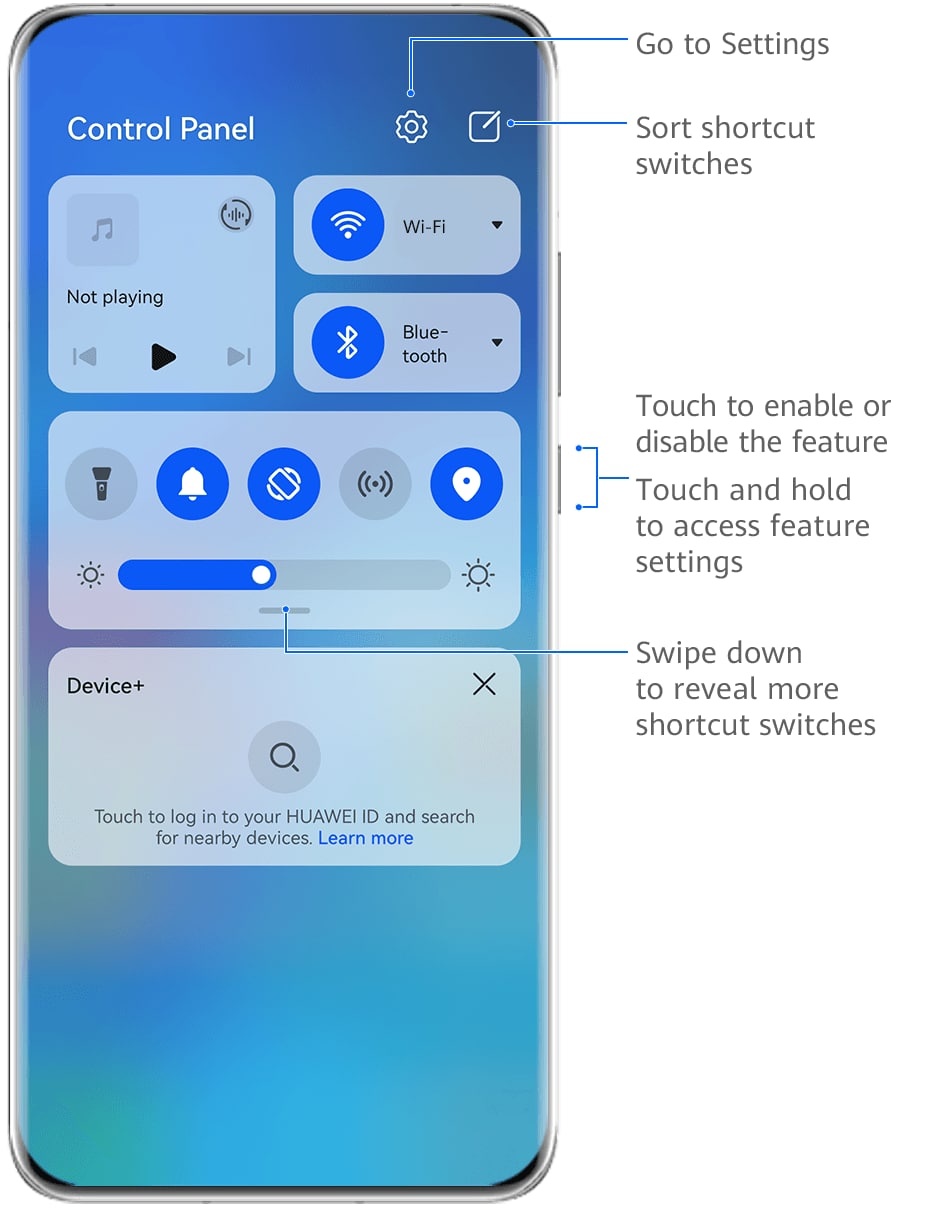
Gestures:
EMUI 12 has packed several gestures in its pocket. From the navigation system to the power button and volume rockers, you can attempt any gesture to complete a specific task.
Navigation Gestures:
With navigation gestures, you can easily switch between screens, take a glance at recent jobs, and can even close an application. Apart from the screens, you can also swap between apps. Follow the below steps to perform the app switch:
- Slide along the bottom edge of the screen
- Swipe across the bottom of the screen in an arc
NOTE: Before using this gesture, go to Settings > System and Updates > System Navigation, and confirm that Slide across the bottom to switch apps is enabled.
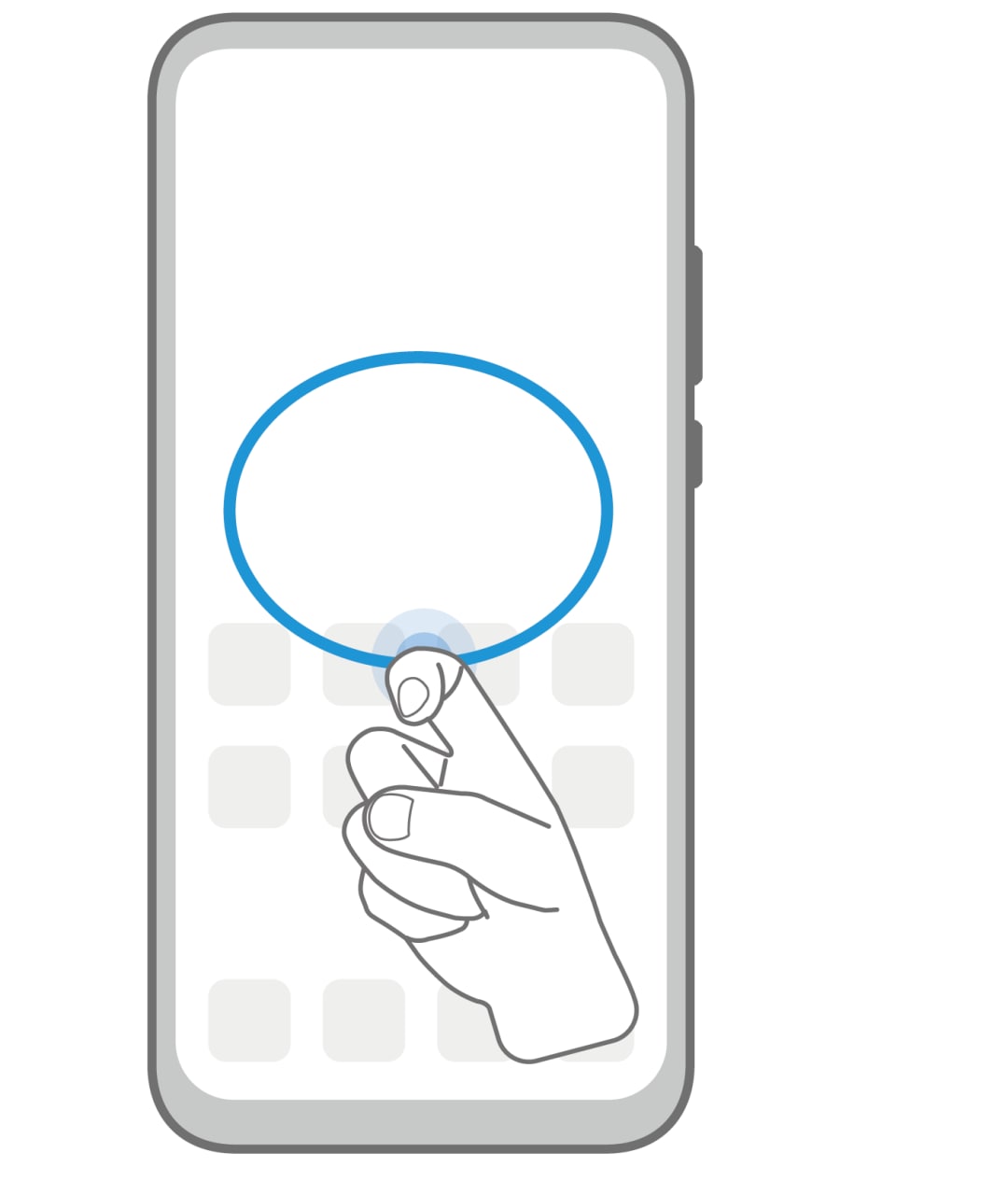
Knuckle Gestures:
To make the gestures more interesting, the company has added Knuckle support. Yes, just a knock on the screen, and you can take a screenshot, or can even record the screen. To enable, you can head to Settings > Accessibility features > Shortcuts & Gestures
As mentioned, you can operate some functions from the power and volume buttons as well. For instance, you can take an Ultra Snapshot by double-pressing the volume buttons when the screen is off or locked.
Wait! There are more gestures in this queue, you can have a look at them below:
- Access home screen editing mode: Pinch two fingers together on the home screen
- Display the shortcut panel on the lock screen: Swipe up from the bottom of the lock screen
- Display the search bar: Swipe down on the home screen
- Open the notification panel: Swipe down from the status bar
Notably, these gestures and shortcuts could vary on different devices. Hence, do not worry if you don’t find some of them.
So Huawei fans, save your time and get quick relief from your little tasks with EMUI 12 shortcuts and gestures.






