HarmonyOS
New optimization with 2.0.1.175 update rolling out for Huawei Nova 9 series [CN]
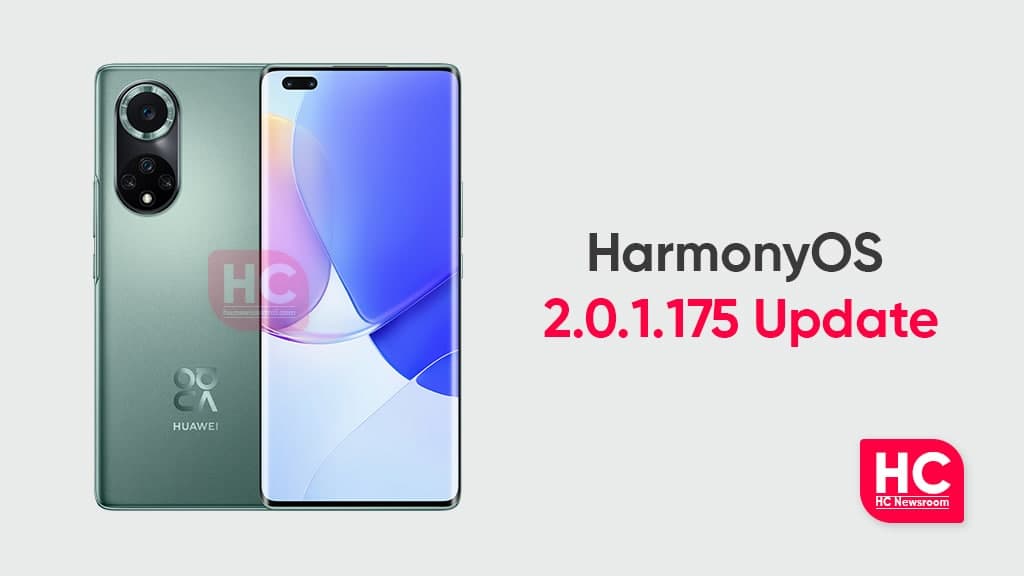
Huawei Nova 9 series that consisted of two models – Nova 9 and Nova 9 Pro is getting a new software update, which comes with upgraded HarmonyOS version 2.0.1.175. However, this update is rolling out gradually in the Chinese market.
On the other hand, Huawei Nova 9 global variant that runs on the latest EMUI 12 software system recently grabbed the EMUI 12.0.1.169 version. This update brought optimizations for the camera and added a shortcut icon for Celia Keyboard.
Talking about the new firmware, the Huawei Nova 9 HarmonyOS 2.0.1.175 update includes the optimizations for the camera for better image quality and display interface. Additionally, it improves the WeChat video call experience in some scenarios. [Full Changelog below]
If you want to send us Tips, Update Screenshots, or a Message? connect with us here:
- [email protected]
- [email protected]
- Message us on Twitter
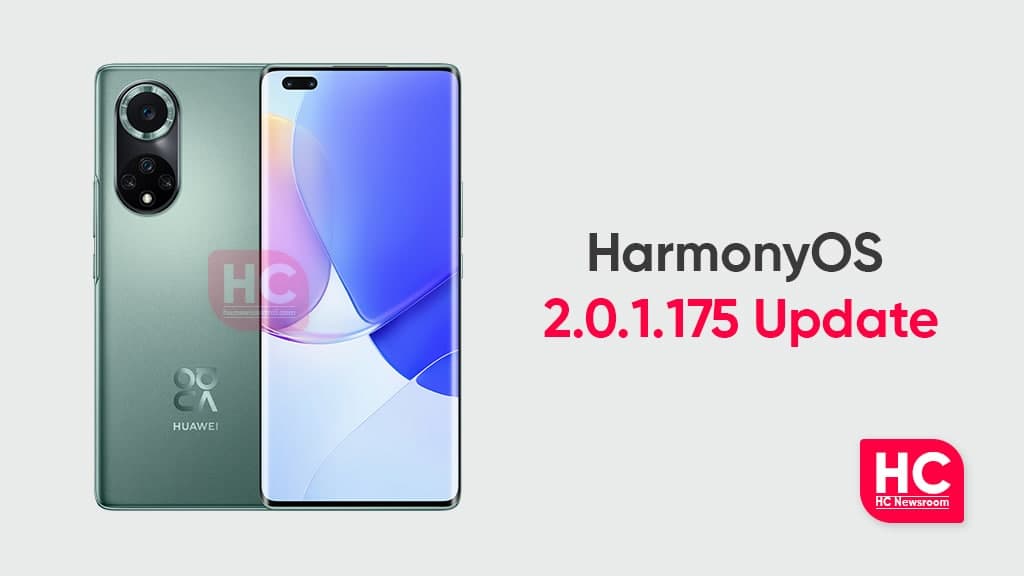
Huawei Nova 9 series changelog:
- Camera: Optimize photo effects in low-light environments and improve image quality.
- Display: Optimize some interface display effects.
- Call: Optimize WeChat video call experience in some scenarios.
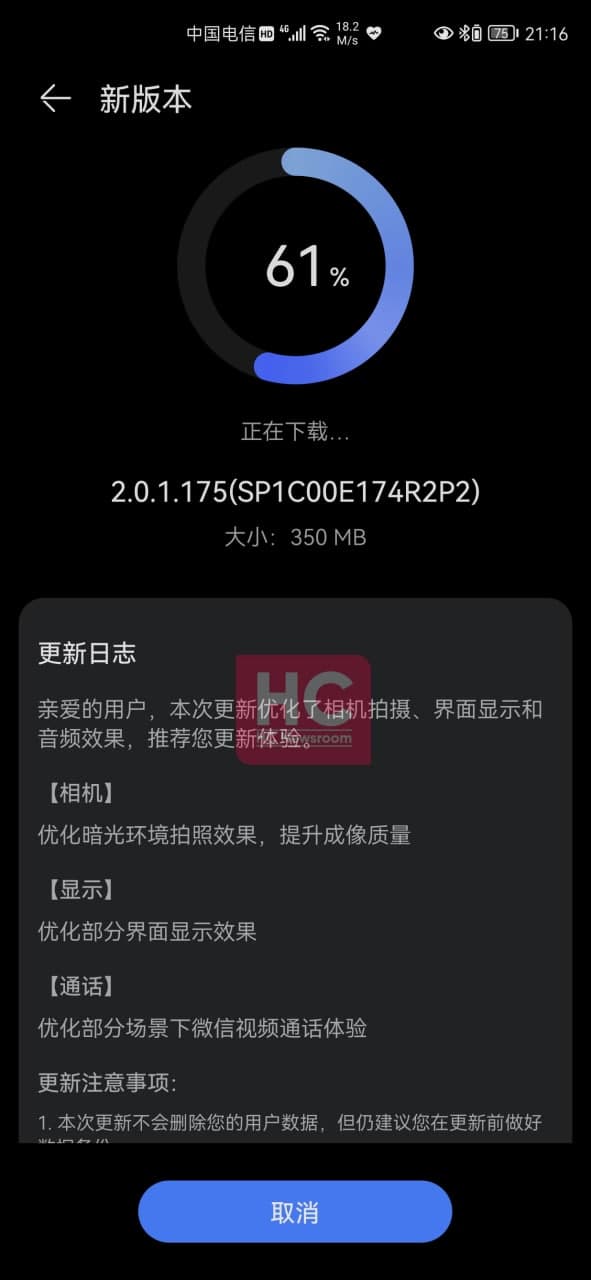
Previous information:
In the last update of the Nova 9 series, Huawei added a new short video feature that allows you to shoot short videos with different types of camera enhancement as well as optimization for existing camera modes.
Also, it brought a new home screen theme, audio and display optimizations as well as improvements for horizontal and vertical display rotation in some game-playing situations. (Know more)
HOW TO UPDATE:
Download via Settings:
- Open Settings
- Click on the System & Updates
- Open Software update
- Tap on Check for updates option
- If an update is available, click on Download and install
- After installation Reboot the device
Download via My Huawei app:
- Open the My Huawei app on your device
- Go to the Update
- Follow the on-screen instructions
Things to know:
- We recommend you take a backup of your important data.
- Use a stable connection to download the update package.
- Do not forcefully turn off the phone, once the installation is started.






