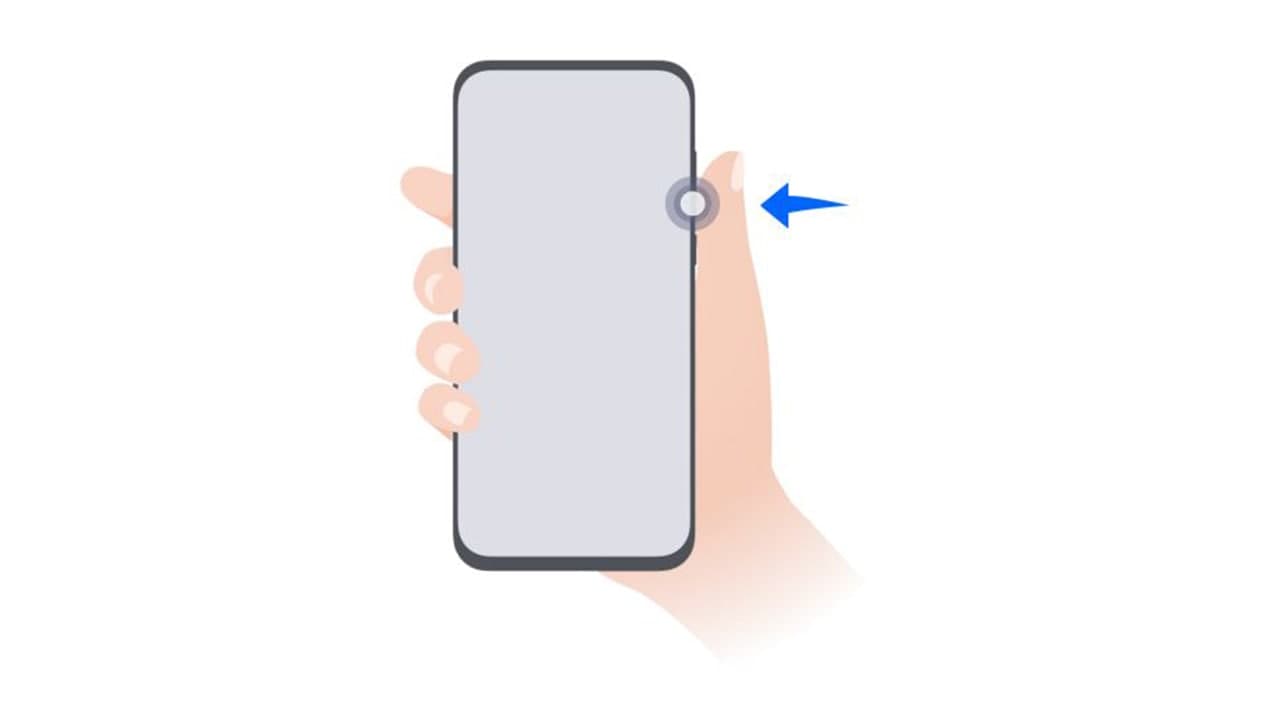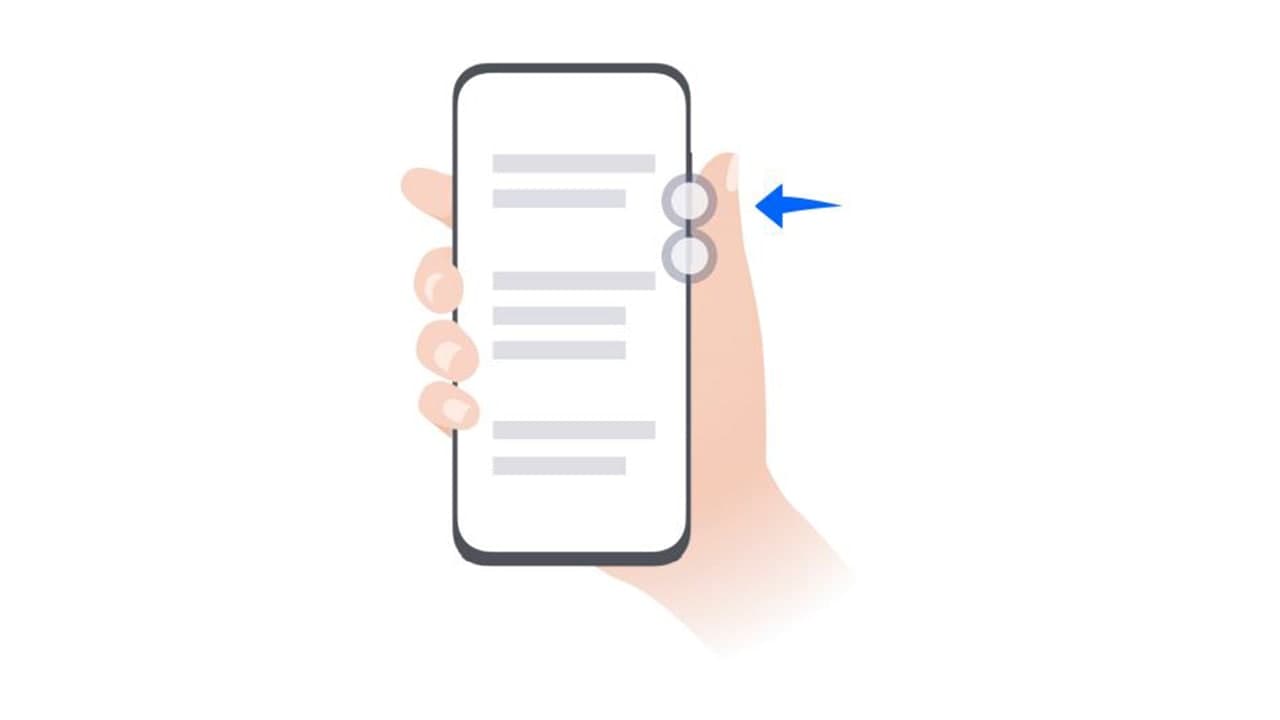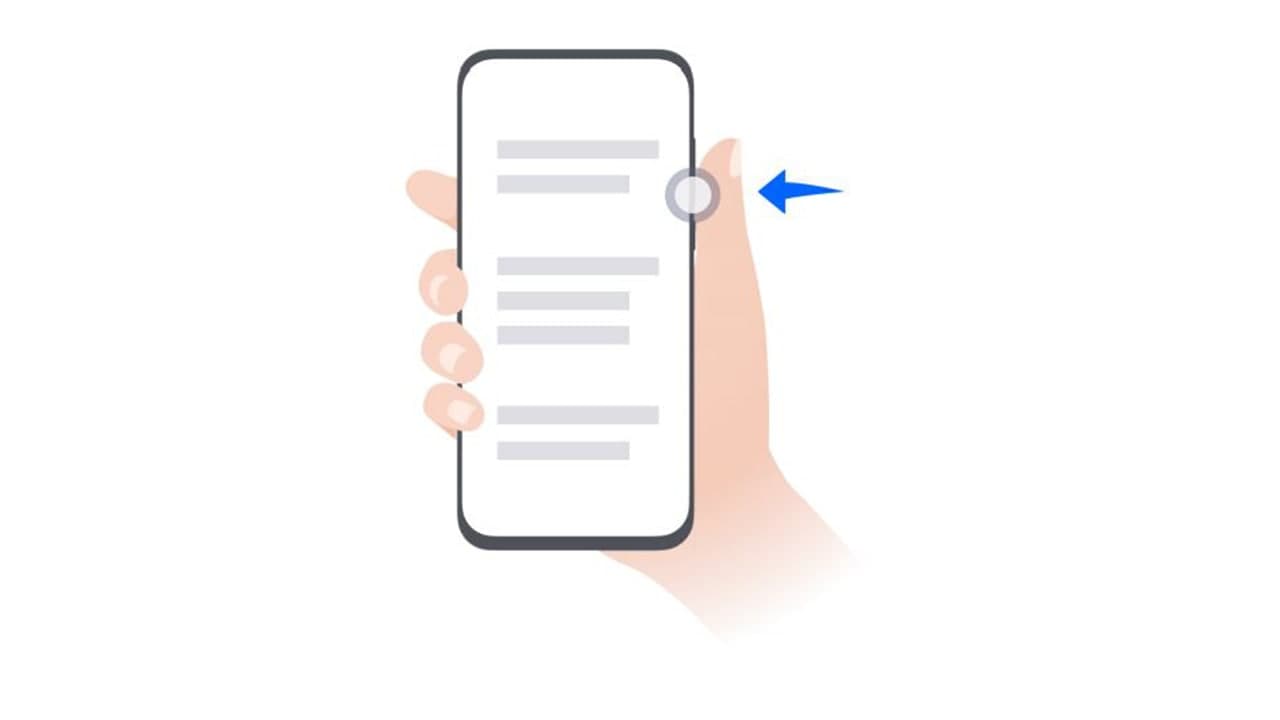Tips & Tricks
Huawei Tip: Here are the top button shortcuts

Since the beginning of the phone’s physical buttons have been a real KEY to access the communication. With the advancement, these buttons have been shrunk and presented the phone as the smartphone with a touch screen display.
Still, at the early stage, some phones still came with the home, back, and a few keys on the chin of the device for faster interaction. However, this trend had also ended, and then came virtual navigation keys that removed the requirement for physical navigational keys.
Therefore, the only physical keys on the devices reached the sides of the phones, including the volume buttons as well as the power button and Huawei phones are no exception to this tradition.
Since these keys work for some essential features, this tutorial will guide you through all of the shortcuts on Huawei phones that could help you to get the most out of your Huawei device.
Power Off and Restart:
Press and hold the power button until the Power off and Restart options appear. It may require you to press and hold for over 3 seconds to make power-off options appear.
AI Voice:
If you have got a Celia or Google Assistant-enabled device, you can access it by the press and hold the power button for 1 or 2 seconds. Holding it for more than this timing will trigger the power menu.
Increase the volume:
Press the Volume up button to increase the volume.
Decrease the volume:
Press the volume down button to decrease the volume.
Take a screenshot:
Press the volume down and power buttons simultaneously.
Ultra snapshot:
Double-press the Volume down button when the screen is off or locked to take a photo.