EMUI
Huawei EMUI 12: Navigation gestures
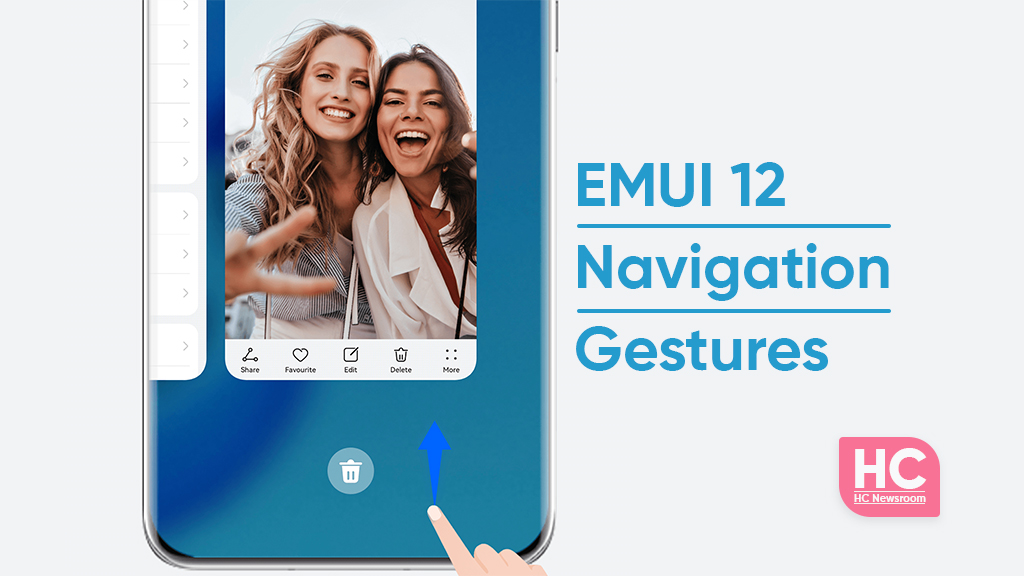
A Huawei smartphone comes with a large display along with an ease of access feature to navigate through the entire screen. It’s called Navigation Gestures and Huawei EMUI 12 further improves this feature to gain momentum for the consumers. EMUI 12 brings new features that include the Control Panel, Notification Center, and a better animation effect that has a huge impact on the user experience that reflects clearly on the user interface of the phone.
Let’s explore the Navigation gestures feature and how it works:
- Return to the previous screen: You can swipe in from the left and right edges to return to the previous screen.
- Back to the home screen: You can return to the home screen by swiping up from the bottom to go to the home screen.
- Open recent tasks: Swipe up from the bottom of the screen and hold to view recent tasks to open recent tasks.
- Close the app: To close an app via gestures, swipe up on app preview to close the app, while being on recent tasks
- Manage recent apps: Swipe up from the bottom of the screen and hold, to display the preview of all recent apps. Swipe up on a single preview to close the corresponding app. to close all running apps, just tap on the recycle bin icon on the bottom center of the display.
Similar to the previous version of EMUI, Navigation Gestures come on default on Huawei smartphones but you can access this feature on EMUI 12 via Settings > from here tap on System & updates > and then head towards system navigation, here you can select Gestures to enable navigation gestures to feature on EMUI 12.
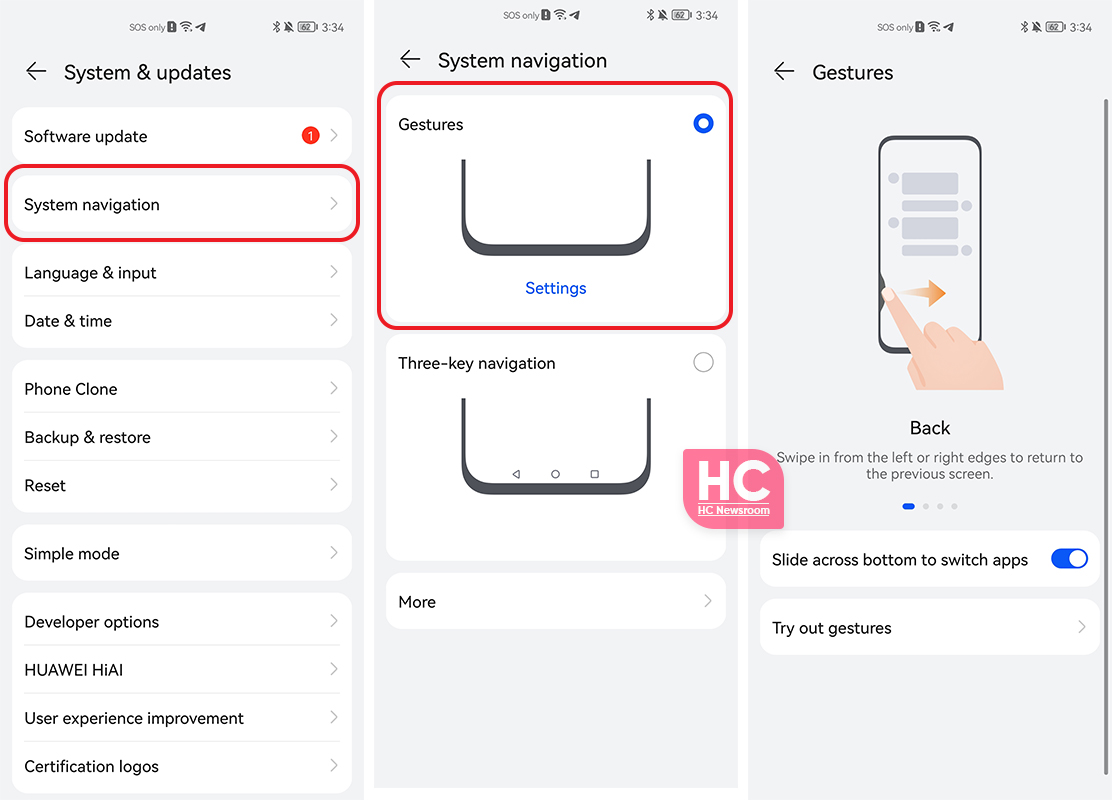
However, you can further access this functionality by using the switch between apps feature. The feature would allow slides across the bottom edge of the screen to switch between apps. Furthermore, you can tap on them to try these gestures.






