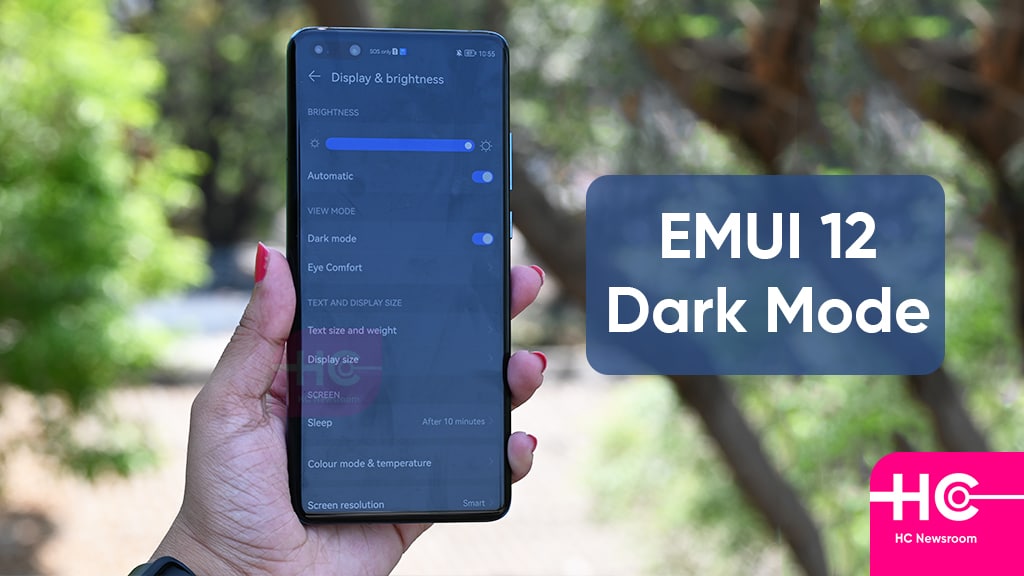EMUI
Huawei EMUI 12: Dark Mode Feature [Video]
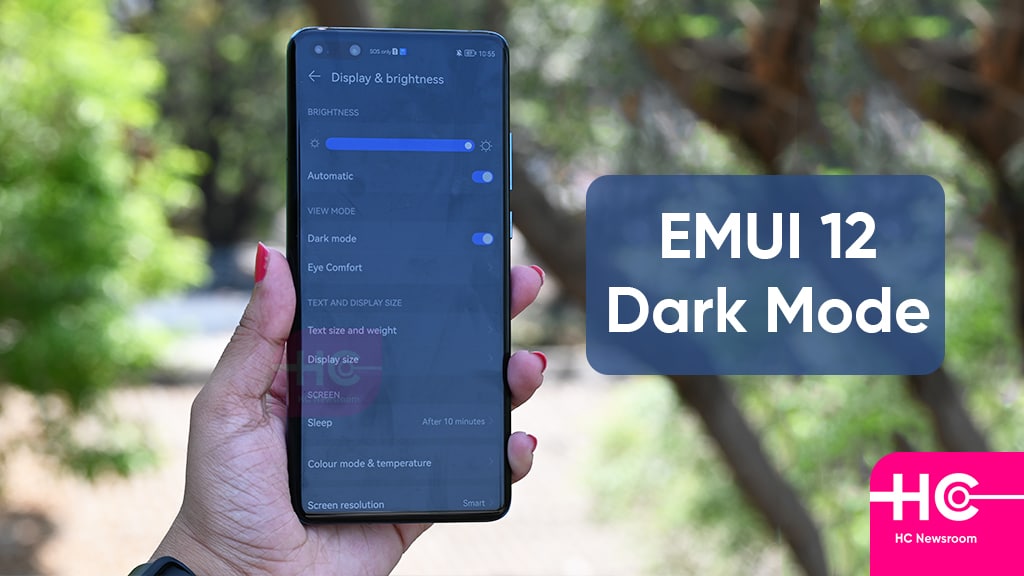
Dark Mode is now an essential feature that enables the dark theme on the entire user interface of the device. It prevents excessive screen light from irritating your eyes and saves battery power.
Huawei EMUI 12 is the newest version in the EMUI custom OS skin series. It brings a bunch of new features and improved the existing functionality to deliver an outstanding experience.
Do you know, how to enable the feature Dark Mode on your EMUI 12 installed Huawei smartphone? If yes! then it’s good because this is a very useful feature in low light conditions or at night to provide eye-friendly vision.
But, if you have not tried the Dark Mode feature yet, then apply it now. There is much possibility that you may like Dark Mode on a Huawei EMUI device. To show you, how to use dark mode, we have prepared a live demonstration video attached below.
How to enable Dark Mode on Hauwei EMUI 12 device?
Via Control Panel:
- Open the Control Panel by swiping down from the right side of the phone.
- Tap on the Dark Mode shortcut switch to enable and disable it.
Via Settings:
- Open Settings
- Tap on Display & Brightness
- Tap on Dark Mode
Note: Huawei EMUI 12 Dark Mode feature doesn’t contain a scheduling option.