HarmonyOS
Huawei DevEco 3.0 Beta 1: Everything you need to know about HarmonyOS 3.0 development IDE
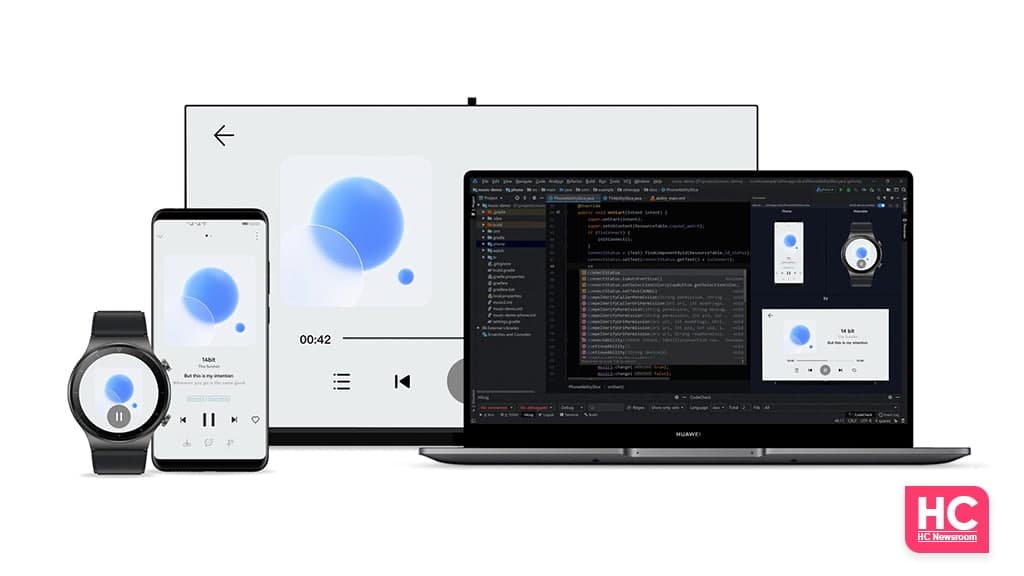
At HDC 2021, Huawei showcased the HarmonyOS 3.0.0 developer preview. The Chinese tech maker also displayed some of the major attributes of IDE tools DevEco Studio 3.0 and DevEco Device Tool 3.0. In addition, it was upgraded to version 3.0 Beta 1.
This platform is developed by Huawei to allow more and more developers to connect with HarmonyOS and let them modify the software accordingly. Moreover, it’s a kind of attempt for promoting the distributive capabilities of the system software and enlarge the application area.
In addition, the company timely provides more support and function to this platform to maintain a seamless work on it. Furthermore, extra features and support encourage the developers to expand their boundaries and try something beyond imagination.
Below we are going to learn about the new Huawei HarmonyOS DevEco 3.0 Beta 1-
Speaking of which, Huawei DevEco Studio is a one-stop integrated development environment (IDE) for developing HarmonyOS applications and atomic services. With its help, developers are able to perform functions such as project template creation, development, compilation, debugging, and release. Now the beta 1 version has been released, so let’s take a look at the features.
ArkUI 3.0 framework Support
The ArkUI 3.0 is known as the set of declarative UI development frameworks for building the HarmonyOS application interface. The developers will be able to work with efficiency, thanks to the help of its capabilities such as a minimalist UI information description grammar, rich UI components and dynamic effects, and real-time interface preview.
It mainly provides two functions that include-
Bidirectional speed preview:
The 3.0 Beta1 version provides a two-way preview function, two-way association code and built-in components of the preview interface, and linkage between the code editor, the UI interface, and the component tree.
For instance, if a component is selected on the UI interface, the corresponding component in the component tree will be selected, and the corresponding code block in the editor will be highlighted. Similarly, when you click on the code or component tree, it will also be highlighted in the interface.
However, if the developer does not change the page structure and only modifies the code, the UI interface can be previewed in real-time without saving. Likewise, if you modify the properties in the properties box, the corresponding properties in the code will also be modified synchronously.
The code and interface can be modified in both directions, and developers can quickly adjust the interface style. Developers only need to click the icon on the previewer interface to use the two-way preview function.
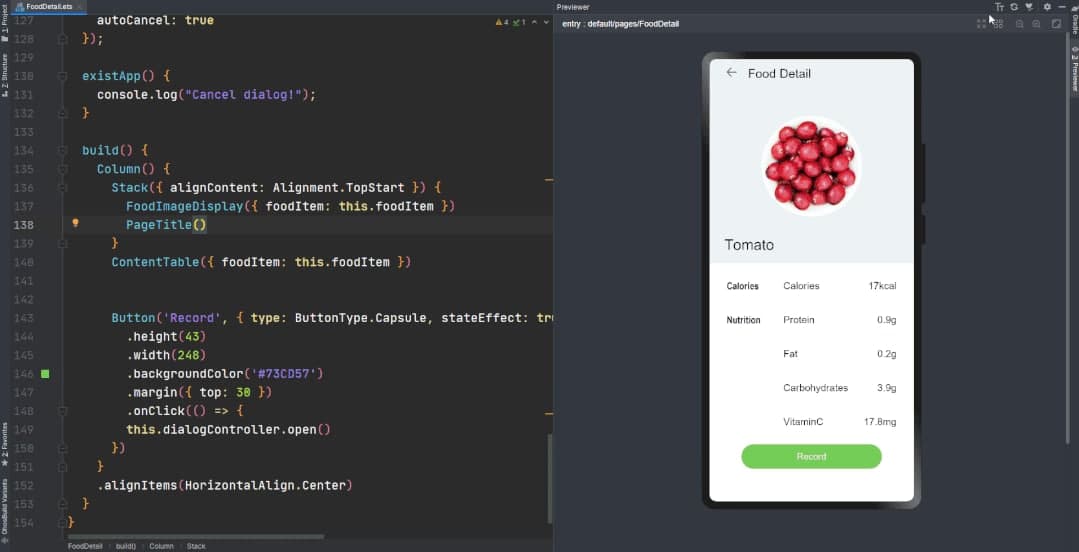
One-time and Multi-Device Deployment:
Coming to one-time deployment, DevEco Studio 3.0 Beta1 is based on the UI adaptation capabilities of ArkUI 3.0, and provides developers with eTS language-based multi-device development project templates and card templates.
It means, while creating a project, developers only need to check the required devices to achieve one-time development and adaptation for a variety of equipment.
Simultaneously, DevEco Studio also provides a multi-device preview function and a custom profile, allowing developers to easily see the preview effects in multiple sizes, horizontal and vertical screens, bright and dark modes.
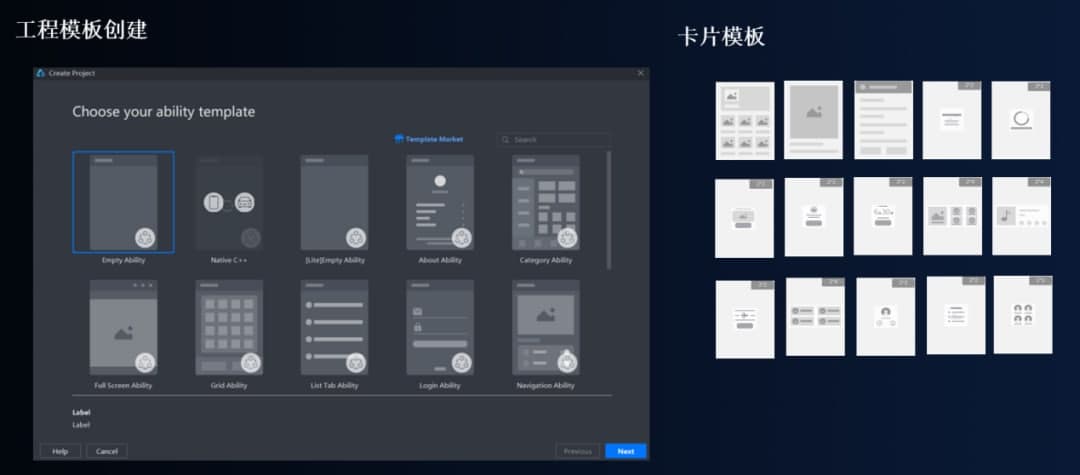
Low code development
This functions a prosperous array of UI interface editing capabilities, and can quickly build layouts through drag-and-drop development, which effectively reduces the user’s time cost and improves the efficiency of the user’s UI interface construction.
However, the latest version has added support for tablet device development, atomic layout capabilities that can automatically adapt to different size interface design effects, and multi-device development switching functions, making development more efficient.
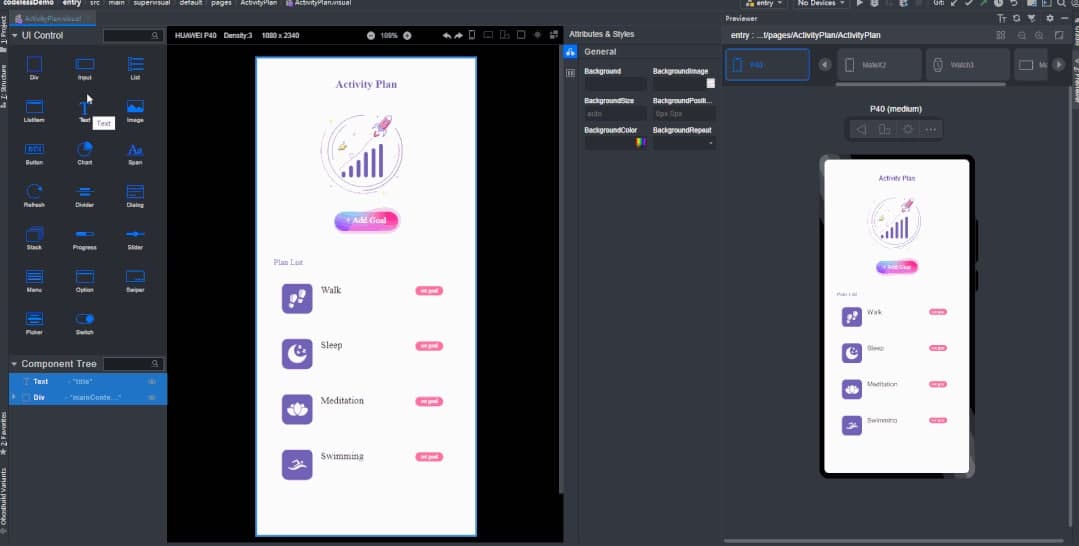
Scoring Tool evaluation tool
Thanks to the new Scoring Tool evaluation, developers can connect to a local device or remote real machine through DevEco Studio and independently traverse the functions of HarmonyOS applications or atomic services. In addition, they can quickly perform self-tests, and view test results and scores.
At present, the currently supported test types include compatibility, performance, and design constraints. Before the integration test, you can use the Scoring Tool evaluation tool to quickly complete the above unit tests. The usage method includes the following steps mentioned below-
Method:
- Directly select Tools and the Scoring tool in DevEco Studio
- Thereby add a local device or a remote real machine, and then click the Start button
- Now, the Scoring Tool evaluation tool will independently traverse the HarmonyOS application or atomic service for quick self-testing
- After the test, the Scoring Tool evaluation tool will provide evaluation results, scoring, and improvement suggestions
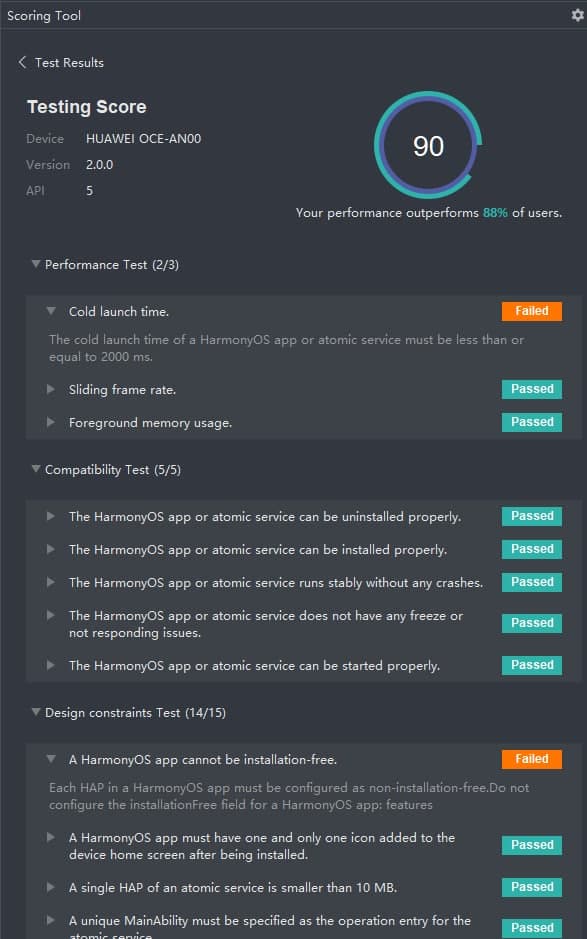
List of New Function of Huawei HarmonyOS DevEco Studio 3.0 Beta 1
New Features:
- Added support for ArkUI 3.0 version of the Ark development framework and eTS (Extended TypeScript) extended syntax. eTS supports declarative UI grammar on the basis of TS, which is used to describe UI layout, style, event interaction, and page logic
- Added project templates that support eTS, including multiple project templates such as Empty Ability, About Ability, and Category Ability
- Added support for compiling with the Ark Compiler. This feature is an experimental feature and you need to manually turn on the Ark Compiler switch. The current JS/eTS atomization service, HarmonyOS application, and JS card support the use of the Ark compiler for the compilation
- The new local evaluation tool Scoring Tool is used to test and evaluate the quality of HarmonyOS applications or atomic services. It is used by developers to self-test HarmonyOS applications or atomic services. It can quickly provide evaluation results and suggestions for improvement, helping developers quickly Improve product quality
- When compiling and constructing the HAP package, new support for compiling a single Module is added. For scenarios where only one of the Modules needs to be compiled in a multi-module project, the compilation and construction speed can be improved; at the same time, support for the one-click reconstruction of the HAP package is added. Before compiling and building HAP, the Clean Project operation will be executed automatically
Enhanced Features:
The HarmonyOS SDK is upgraded to API 7 Beta version, the version number is 3.0.0.0, and the matching compile and build plug-in is 3.0.3.4. The latest improvements of Huawei HarmonyOS DevEco 3.0 Beta 1 includes-
Remote simulator update
- Phone, Tablet, TV, Wearable emulators support API 6 Release
- Provides the simulator P40 Pro corresponding to the HarmonyOS 3.0.0 developer preview version (API7 Beta). Only this simulator can run HarmonyOS applications and atomic services compiled with the Ark compiler
- The distributed simulator newly supports the “Phone+TV” networking scenario
Here, the ow-code development function adds support for Tablet device development, atomic layout development, and multi-device development switching functions.
Moving ahead, Java, XML, Json editors are enhanced, resource index errors support quick fixes, and support quick viewing of resource values.
The project view supports the Ohos view. The default view is the Project view, which can be manually switched by the developer.
Remote Development Function
While the device development process, developers often need to switch back and forth between different software and platforms. Furthermore, it includes tasks such as reading and editing source code on Windows and compiling on Linux.
Moreover, these tasks are very tedious and time-consuming. To resolve this problem, the 3.0 Beta1 version adds the remote development function. Developers can complete projects such as creating projects, editing files, compiling, and burning only by operating on Windows.
Method:
- Developers install DevEco Device Tool in Windows and Linux through the installer and install the Remote-SSH plug-in in VSCode of Windows
- Click Remote-Explorer of the Remote-SSH plug-in, enter the IP and account of the remote Linux machine
- Then, enter the account password to successfully connect to the remote Linux machine
- Developers use the Device Tool tool on Windows to perform actions such as creating projects, editing files, compiling and burning
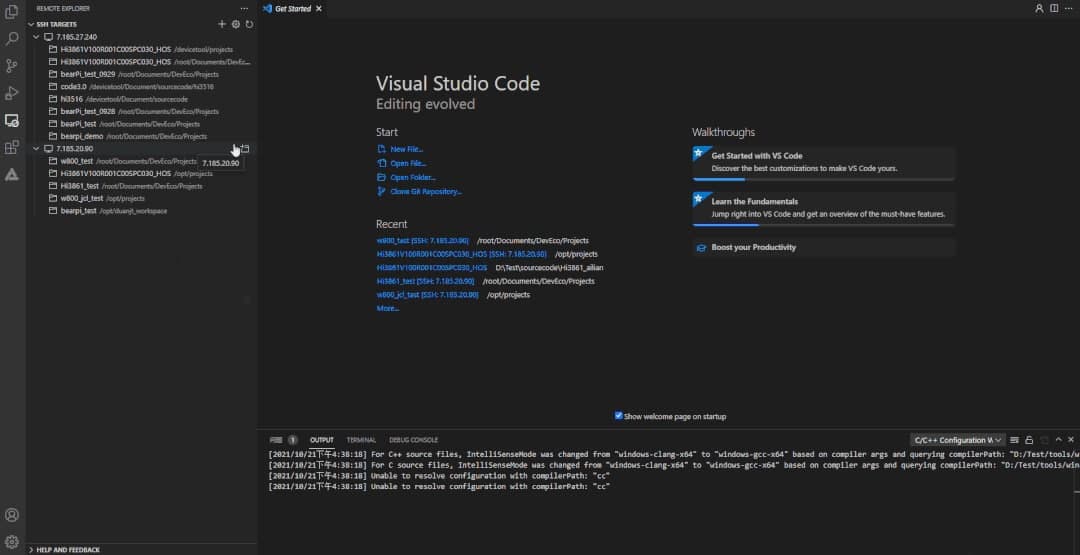
Integrate HarmonyOS Service Package
We remember that in In the previous HarmonyOS Connect chip module integrated development process, developers need to log in to the partner platform. Thereafter, developers can download the HarmonyOS Connect service pack of the corresponding products.
Additionally, they can put the SDK obtained after decompression in The exact location of the OpenHarmony source code project obtained from the open-source community is cumbersome to operate.
The beta one has solved this problem and integrates the HarmonyOS Connect service package. Developers can directly log in to the enterprise-certified development account in the DevEco Device Tool to synchronize the product information of the partner platform.
Now, the DevEco Device Tool also supports the association of the product with the specified OpenHarmony source code project, and automatically downloads and decompresses the service package to the corresponding directory without repeatedly switching between different platforms, which greatly improves the development efficiency.
Method:
- First, click the user icon and enter the Huawei ID and password in the login interface after the jump.
- After logging in successfully, you can see all the products defined by the current account on the partner platform on the Products page.
- Developers can search by name and status to find the corresponding product.
- Just click the code icon in the upper right corner and select the project name to automatically download the corresponding HarmonyOS Connect service package to the corresponding project directory.
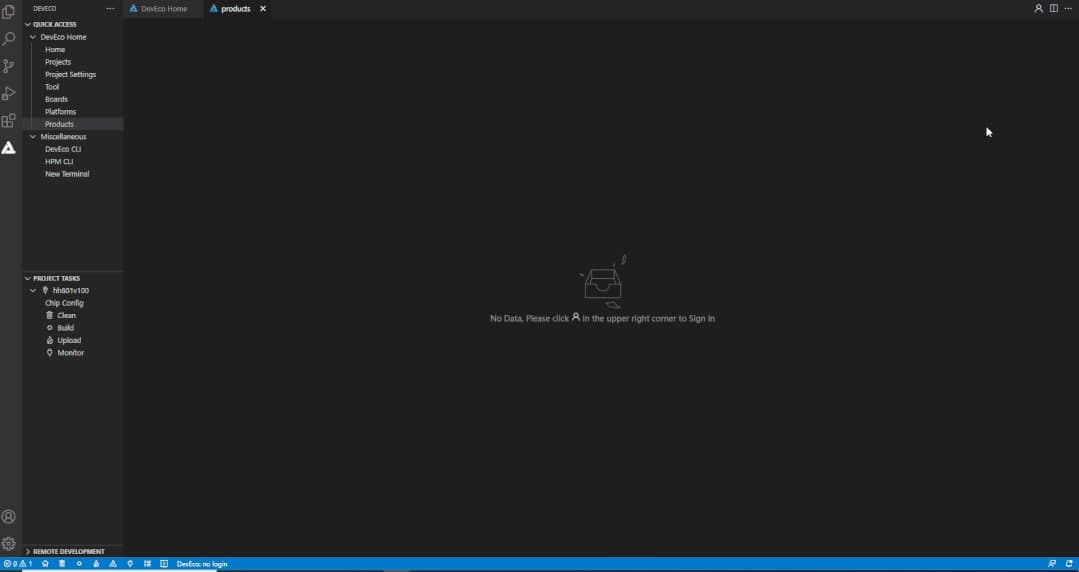
Integrated installation and Navigation
This HarmonyOS DevEco 3.0 Beta 1 recently released by Huawei adds an integrated installation navigation function. The installer automatically detects dependent software and provides recommended software versions for missing software.
The developer only checks according to the prompts, and the installer automatically downloads and installs the software. At last, it improves the user experience and convenience of the installation.
For Instance, the installer detects that the HPM software is missing. In the meantime, the developer can complete the automatic installation of HPM by checking it.
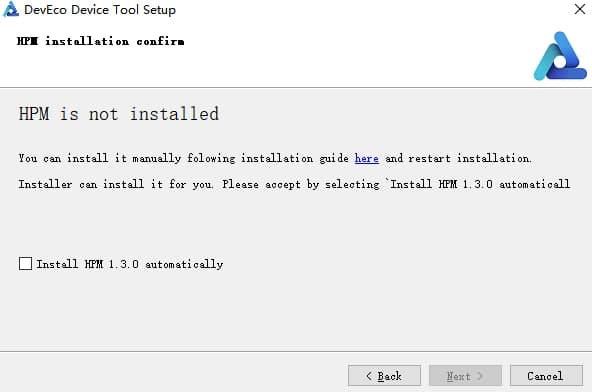
HDF Driver Development
The HDF driver development function is a new feature that driver source code and configuration files. The developers can use it by calling OpenHarmony built-in scripts. Meanwhile, the configuration files conform to the hardware driver framework and eliminate the cumbersome directory creation and configuration process.
Overall, it makes the entire process more convenient. The developers can manage driver modules and focus on driver modules Function realization.
Method:
To use this function, click “HDF”, select the project that needs to add a driver, and click “Driver Module + ” to add a new driver. click “HDF”, select the project that needs to add a driver, and click “Driver Module +” to add a new driver.
However, the developer can also delete the added driver configuration through Delete.
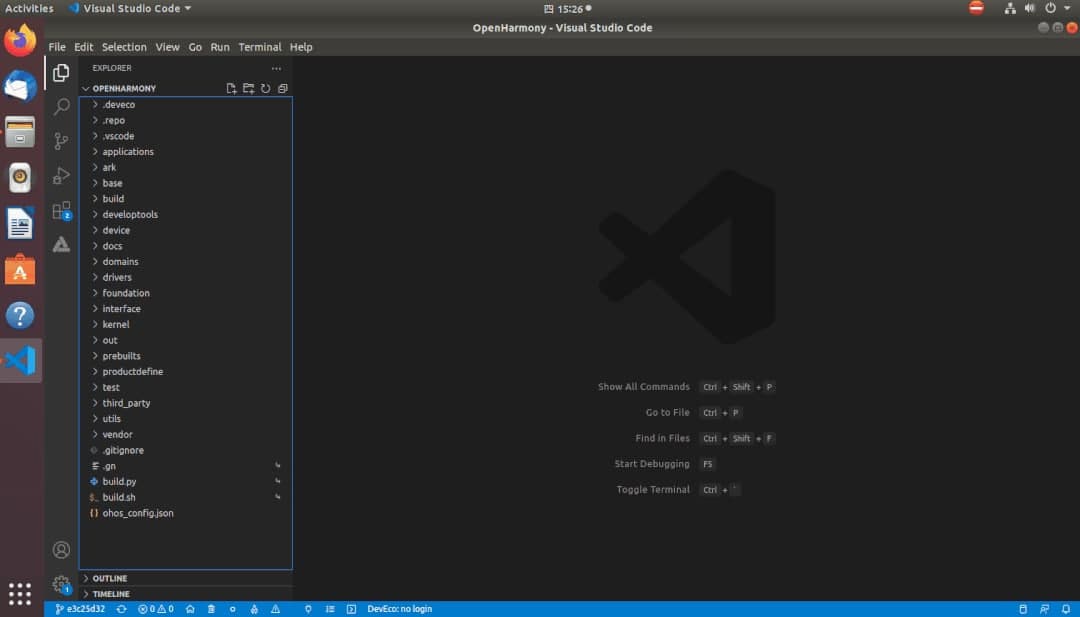
New Optimizations of Huawei DevEco DeviceTool
Newly Added Features:
- Remote development function: supports developers to control remote Linux servers on the Windows platform, and perform operations such as code acquisition, compilation, and burning
- Integrated HarmonyOS Connect Service Package: List all the solution packages, quickly realize the construction from product to project, and automatically pull the integrated HarmonyOS Connect service package, allowing developers to focus more on product development itself
- Integrated installation and navigation: one-stop product environment construction, automatic installation of required tools and dependencies, eliminating cumbersome steps to set up the environment
- HDF driver development framework: It has new optimizations and launched with the driver source code and configuration files that conform to the hardware driver framework are quickly generated, eliminating the cumbersome directory creation and configuration process, making it convenient for developers to manage driver modules and focus on the realization of driver module functions
Enhanced Features:
- Device emulator: supports simulating Arm A7 or RISC-V chips to run OpenHarmony under the x86 platform, providing basic kernel, graphics, and network functions to facilitate functional verification by developers
- Visual debugging and tuning: support GDB and LLDB debuggers; provide debugging methods such as variable monitoring, memory address viewing, register viewing, and disassembly viewing; provide tuning and detection tools such as mirror analysis and stack estimation
Fixed Issues:
- Fix some Chinese display problems
- Solve the problems of custom path installation and repeated installation failures
- Solve the problem of function failure after uninstalling the old version
- Resolve the problem that the corresponding project is not removed when clicking remove on the Home and Projects interface
- Optimize the system drive letter display when the project is imported
- Solve the problem of compilation failure of Hi3516DV300 and Hi3518EV300 projects obtained by hpm
- Solve the problem of Hi3518EV300 network port burning
- Solve the problem that the Neptune W800 development board fails to burn in the Linux system
How to Download Huawei HarmonyOS DevEco 3.0 Beta 1:
Huawei DevEco Studio:
- Open the installed historical version of DevEco Studio and select “Help> Check for Updates” to upgrade.
- Download directly from the HarmonyOS official website:
https://developer.harmonyos.com/cn/develop/deveco-studio
Huawei Device Tool:
- Open the historical version of Device Tool that has been installed, and click the upgrade link in the prompt message.
- Download directly from the HarmonyOS official website: https://device.harmonyos.com/cn/ide#download
(Source: Ithome)






