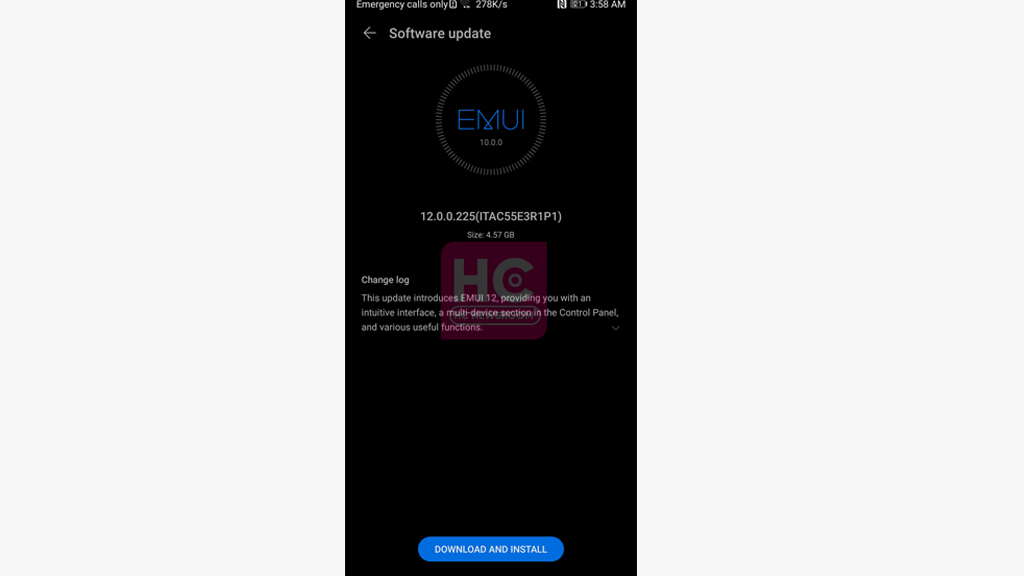EMUI
Huawei continues to renovate Mate 10 Pro with EMUI 12

EMUI 12 software is the only lifeline for global Huawei smartphone users. Unexpectedly five years old Huawei Mate 10 Pro is also eligible to install EMUI 12 update, which brings an intuitive interface, a multi-device section in the control panel, and various useful functions.
Now you can experience the new phase of your Mate 10 Pro smartphone with the EMUI 12 features. It supported more flexible font adjustment, allowing you to adjust the size and weight with a slider.
However, Huawei Mate 10 Pro smartphone was run over the EMUI 10 software and skipped the EMUI 11, it jumped directly over the EMUI 12 latest software version with lots of new features and changes for the device.
If you have this device and want to install it right away, then do remember to make a backup of important files. This will add a step of extra care for your data. Also, maintain sufficient storage to download and store the OTA update package.
Huawei Mate 10 Pro users can identify the update through EMUI 12.0.0.225 (ITAC55E3R1P1) build version. Below you check the changelog mentioned below:

Innovative Interaction
[Font]
- Supports more flexible font customization, you can adjust the size and width of the font with the help of a slider.
[Neuromorphic Theme]
- Applies the concept of neuromorphic to UI elements. It uses simple colors, tones, shadows, and highlights to achieve a more realistic effect.
[Smart Folders]
- Supports pressing and holding app folders on the home screen to enlarge them to make it easier to access the app inside.
[Notification and Control Panel]
- Allows you to swipe down from the top left of the screen to access the notification panel to view notifications, and swipe down from the top right of the screen to access the control panel to use shortcuts. Adds an audio control panel to the panel to make it easier to switch between different audio devices and apps.
[Multi-Window]
- Allows you to easily multitask in split-screen mode and send messages in a floating window while watching videos or gaming. Swipe in from the left or right edge of the screen and hold the screen to display the multi-window dock. Press and hold an app icon in the Dock and drag it to the side of the screen to share the screen. Alternatively, tap an app icon to view it in a floating window. You can later minimize the floating window to a floating bubble for easier access.
Smart Life in All scenarios
[Smart Office]
- Supports accessing documents or pictures on the phone from a laptop without connecting the two devices with a data cable.
- Improves Huawei Share transfer speed for faster file sharing between Huawei phones, tablets, and laptops.
[MeeTime]
- Adds the MeeTime app that allows you to make HD voice and video calls over WiFi or a data network. Adds support for screen sharing during video calls, allowing you to tag and share key information in video chats.
[Memo]
- Allows you to scan documents. You can now quickly identify and extract text from images, edit the text, export to multiple file formats, and share.
[Gallery]
- The Discover tab in Gallery allows you to create video stories using pre-installed templates, special effects, and background music. The video editing features have been streamlined and provide further instructions on how to use the timeline and editing options.
[Clutter-free ScreenProjection]
- When you project your phone to your Huawei laptop in Do Not Disturb mode, messages and incoming calls will only appear on the phone screen. This protects your data and avoids screen projection interruptions.