Tips & Tricks
How to use “AR Measure” on Huawei P30 Pro and Honor V20
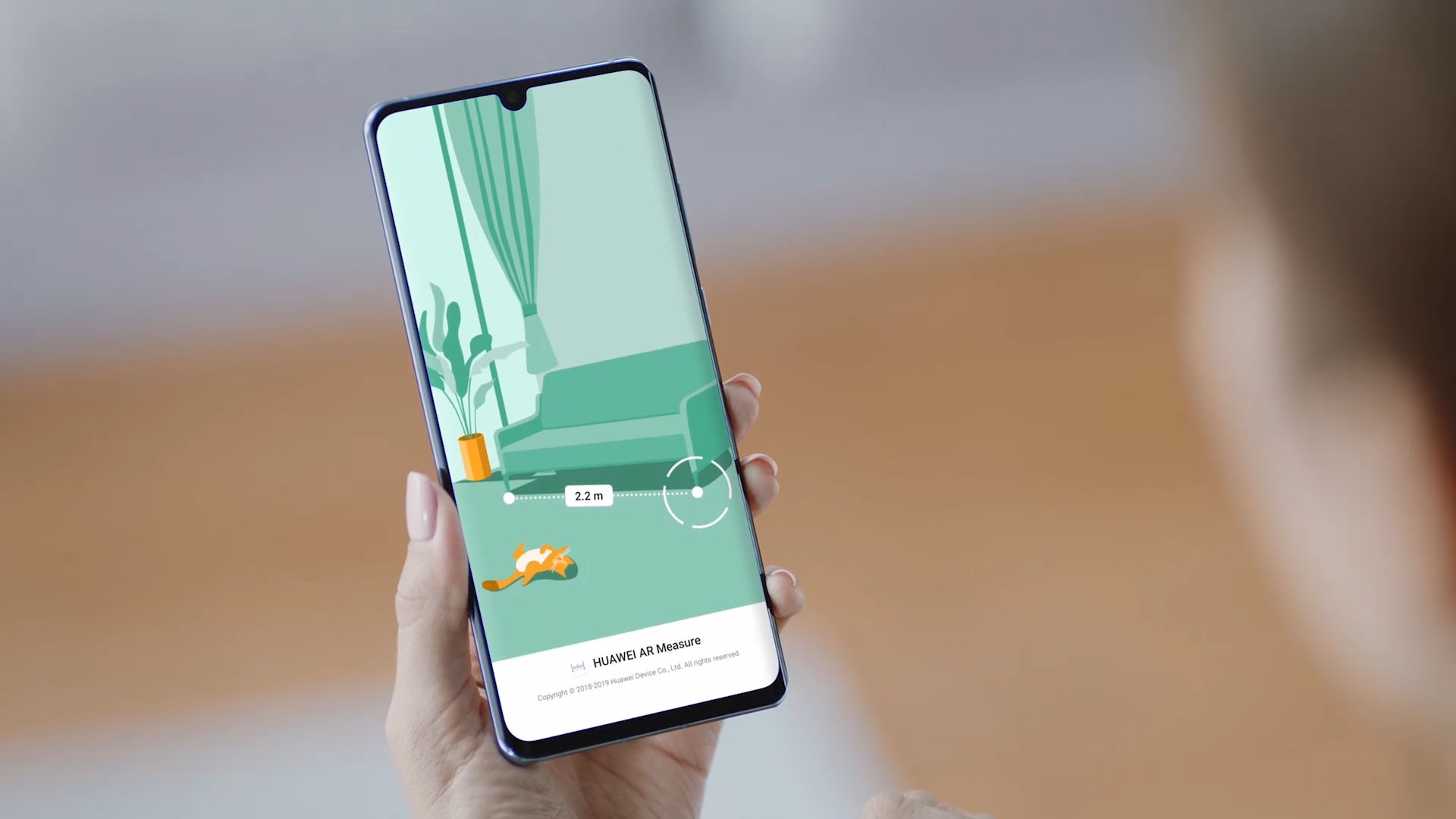
Huawei P30 Pro and Honor V20 feature ToF (Time of Flight) camera that is installed on these phones to capture the accurate depth in the scene and to provide best AR (Augmented Reality) experience to its consumers.
Huawei P30 Pro and Honor V20 getting new updates with AR Measure app
Last week there’s a new app called “AR Measure” has been started to distribute for these two phones, with this app users can perform measurement of an object’s Length, Area, Volume, and Height.
Kirin 985 will be mass produced later in the second quarter, will feature inside Mate 30 series
So if you have one of these smartphones and wondering how to use this app? Don’t worry we got a tutorial ready for you in this subject.
What’s in the app?:
When you’ll launch the AR Measure app you’ll find a toolbar at the bottom consisting of four options including Length, Area, Volume and Height. On top of the toolbar, there’s a back button and a pinpoint or plus button.
To get started all you need to do is to align the mobile phone with the object to be measured, and slowly move the phone according to the guideline until an indicator appears in the center of the screen and when you’ll complete the measurement the result will be shown. Please check the instructions below.
Tutorial – Human height measurement:
- Open AR Measurement app and select Height option.
- Point the phone at the human, while doing this AI will automatically detect human face and will speed up the process. After moving the phone to parallel to the ground and subject’s feet that’s being measured. Click on the plus icon to fix the starting point.
- Slowly move the phone upwards. When the lens moves to the face of the measured object, the mobile phone automatically confirms the height through the face recognition algorithm, and the height information will be displayed.
- This height measurement function supports multi-person measurement and it can measure up to 3 subjects, all at once.







