EMUI
How to rollback EMUI 12 [Step by Step]
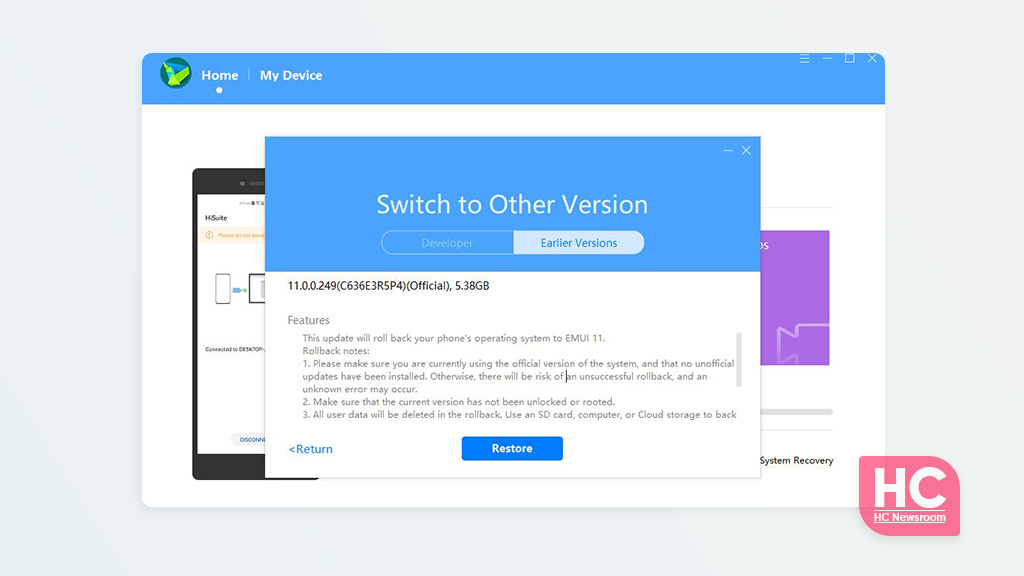
EMUI 12 is a sure add to the EMUI lineup and it comes with new features that every Huawei smartphone users want to test. However, there are some users that may not be happy with this EMUI version. Therefore, we brought you the entire step by step guide to rollback from EMUI 12 to the previous EMUI software.
To do so, you’ll need a few tools and requirements, which are as the following:
- A PC or Mac
- Huawei HiSuite Application
- A USB Cable
Note: We suggest you use the original Huawei USB cable that came with the phone retail box.
Let’s start the step by step EMUI 12 rollback.
First – HiSuite Installation:
Visit the HiSuite website (download link) and download the corresponding version for – Windows or Mac. For this tutorial, we’ll use the Windows version.
Once downloaded, double tap on the EXE file and agree on the terms and conditions to start the installation process.
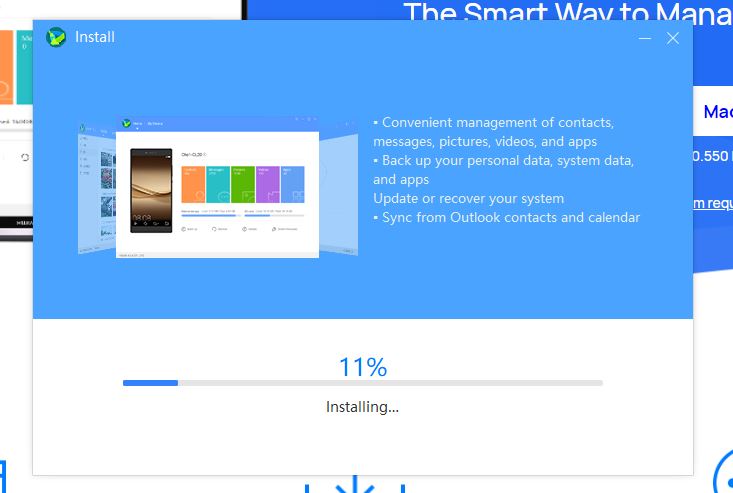
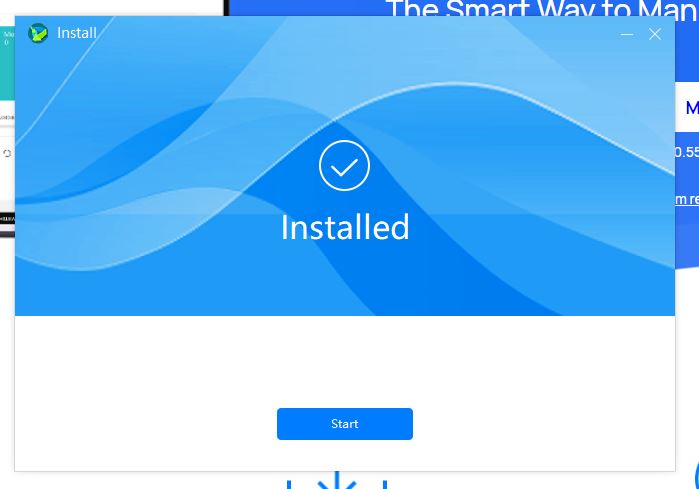
Then tap on Start to proceed with this installation.
Second – Connect via USB:
Now take the cable and connect your phone with the PC or MAC.
- After connection, Select File Transfer or Photo Transfer and enable HDB.)
To enable HDB, follow the instructions below.
- Open Settings
- Type HDB
- Tap on “Allow HiSuite to use HDB”
- Tap on the slider right to the Allow connection via HDB
- If not installed, the phone will begin the HiSuite installation in your phone, which may take a few minutes.
Now, disconnect your phone from the PC, restart the HiSuite app and reconnect your phone via USB.
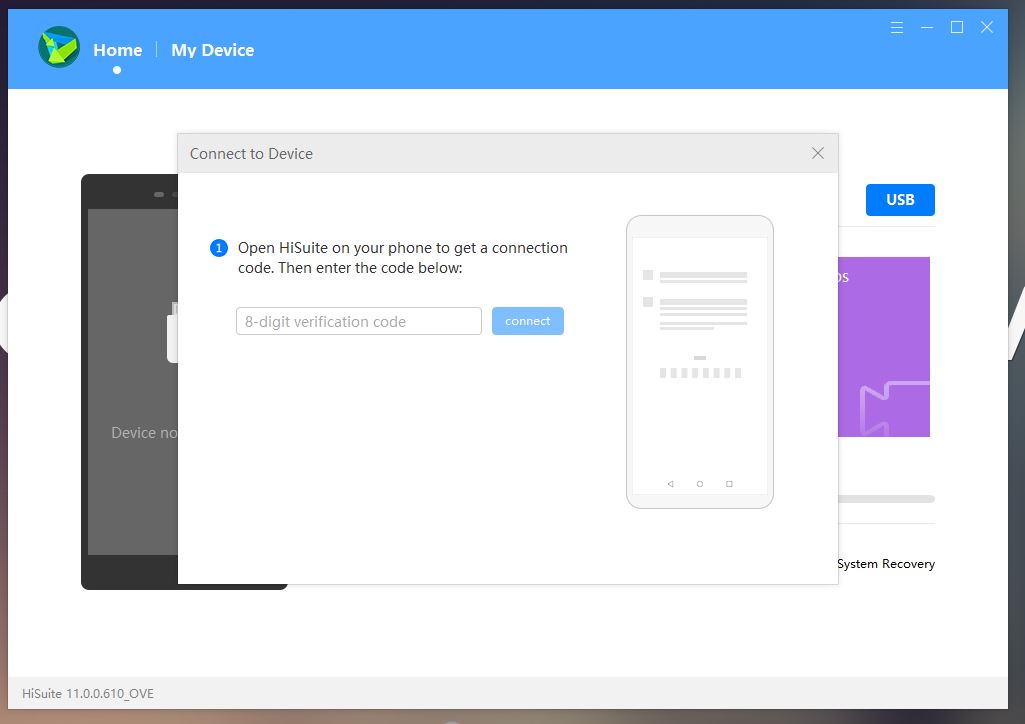
A HiSuite prompt will appear on phone with the Connection Verification Code. Take the code and enter it into the PC.
Important Notes:
- The procedure will delete all of the personal data on the device’s storage. Therefore, we recommend you take a backup of important files before moving on to restoring to the previous version.
- Also, do not disconnect or interact with your phone while the installation process begins or until concludes.
Start Rollback:
Here we gonna start to rollback to the previous EMUI version.
Note: Make sure you don’t have any pending software update or update to the latest firmware to proceed with the instructions below.
Once connected, tap on the Update button and initiate the update procedure.
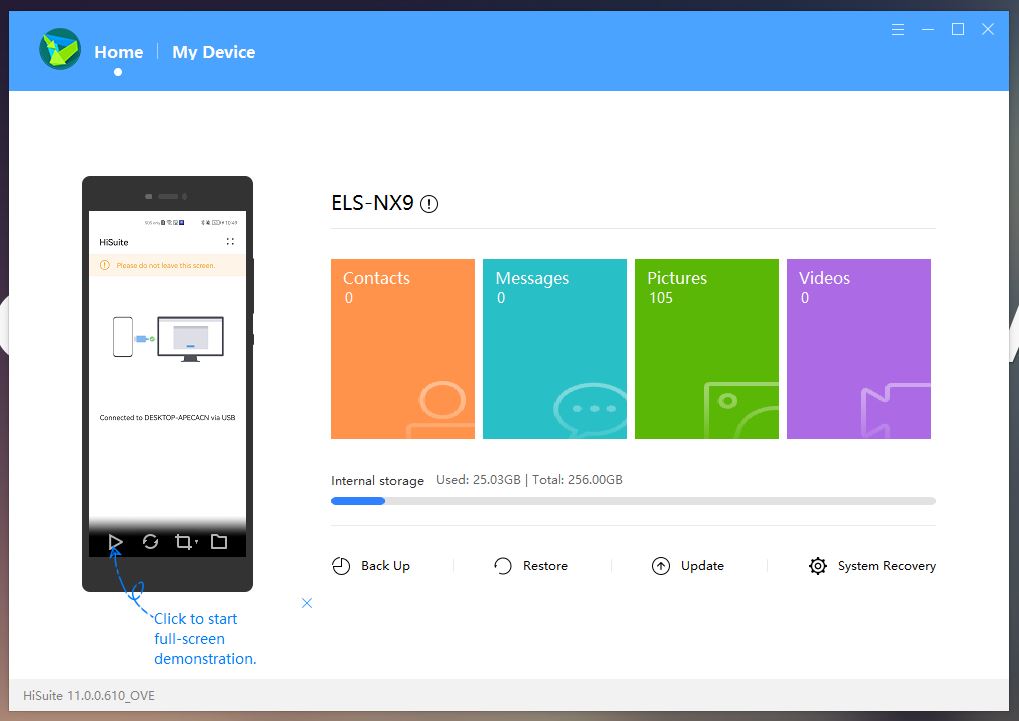
From here follow the step below.
Select “Switch to Other Version”
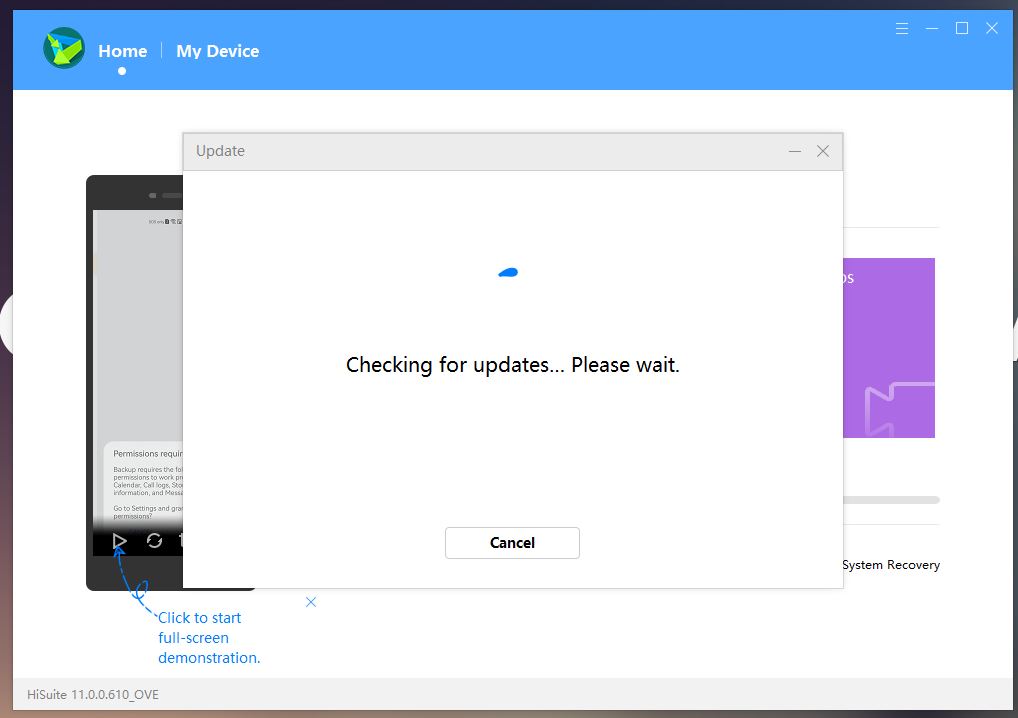
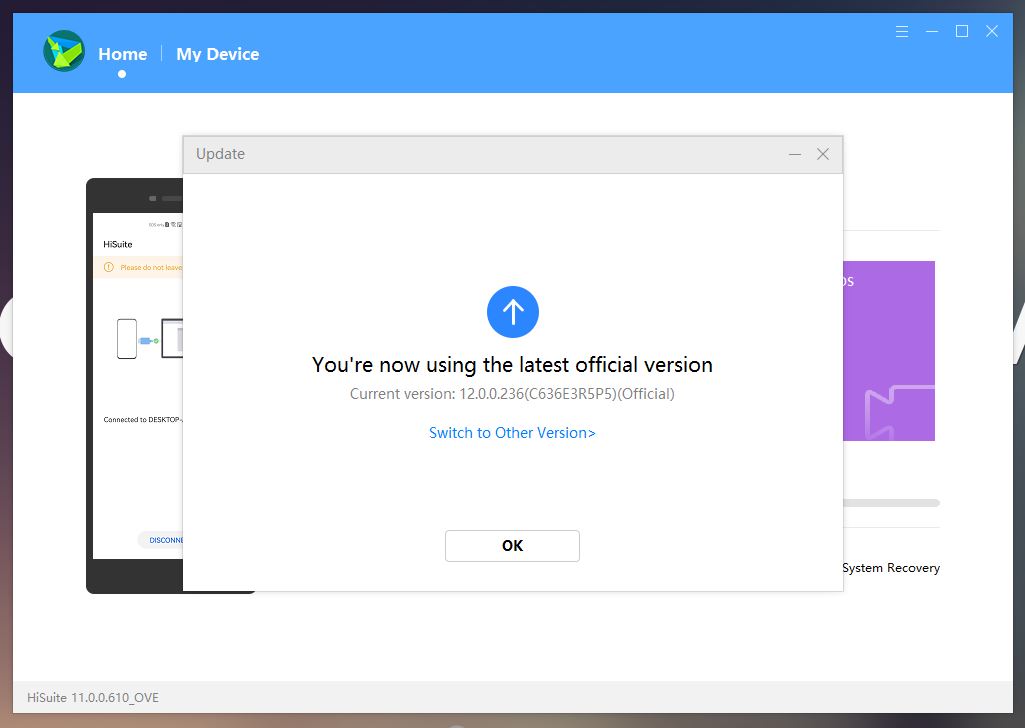
Tap “Restore”
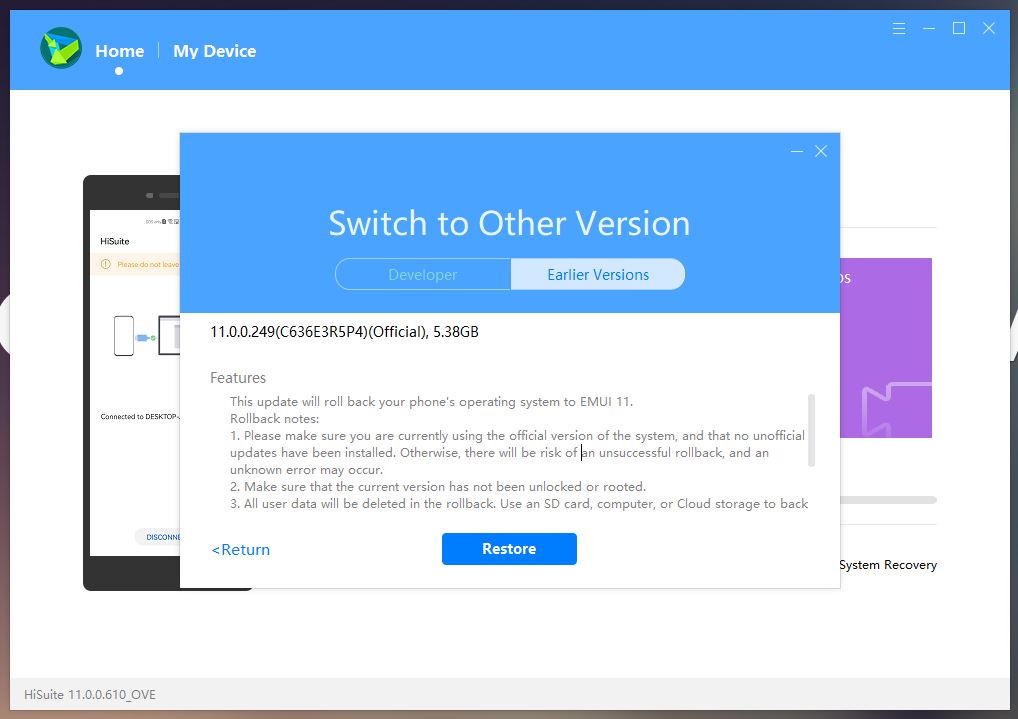
Check the Checkbox and press “Install”
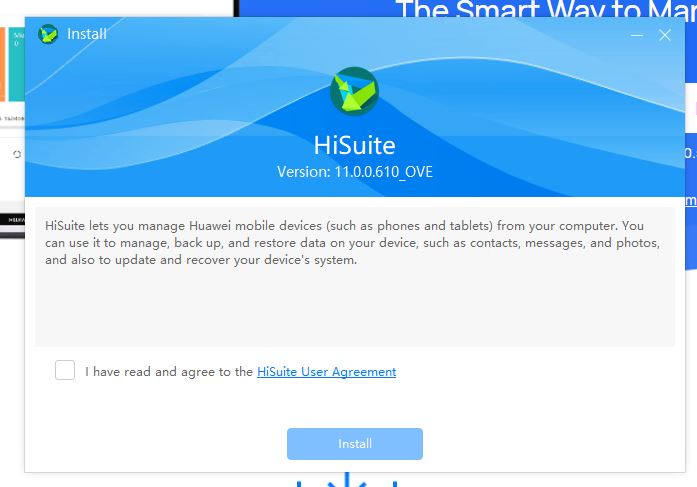
Review the notes on the screen and select “Roll Back”
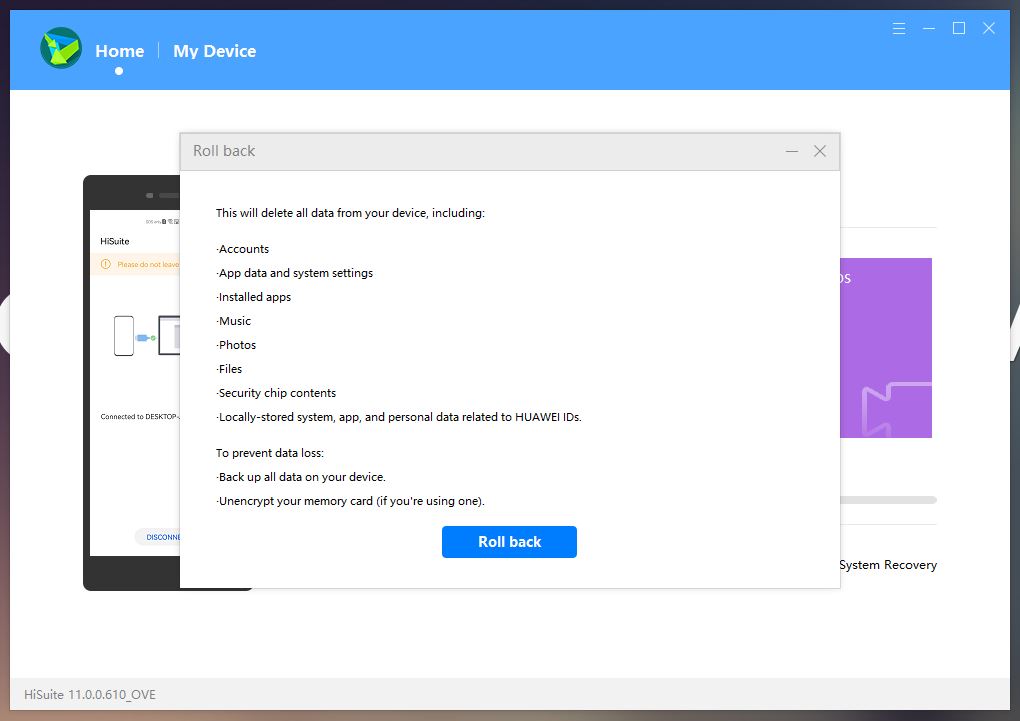
“Agree” to proceed
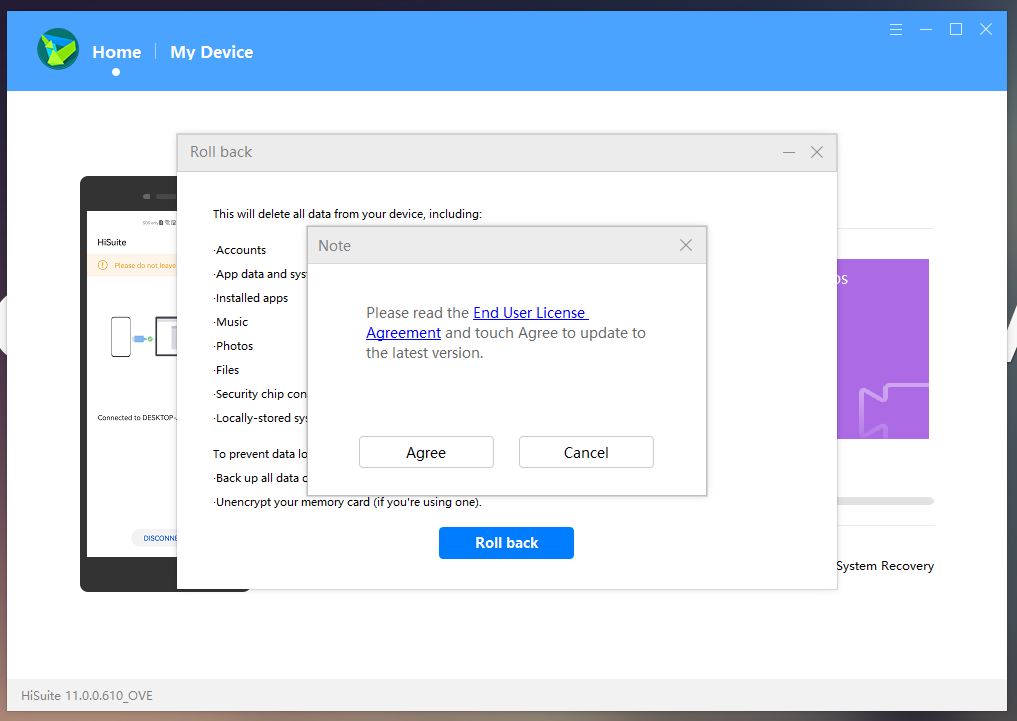
Note: Make sure that the phone remains connected to your PC, during the entire process.
Download and installation phase:
Now, HiSuite will download the last firmware of the previous EMUI version and install it on your Huawei smartphone.
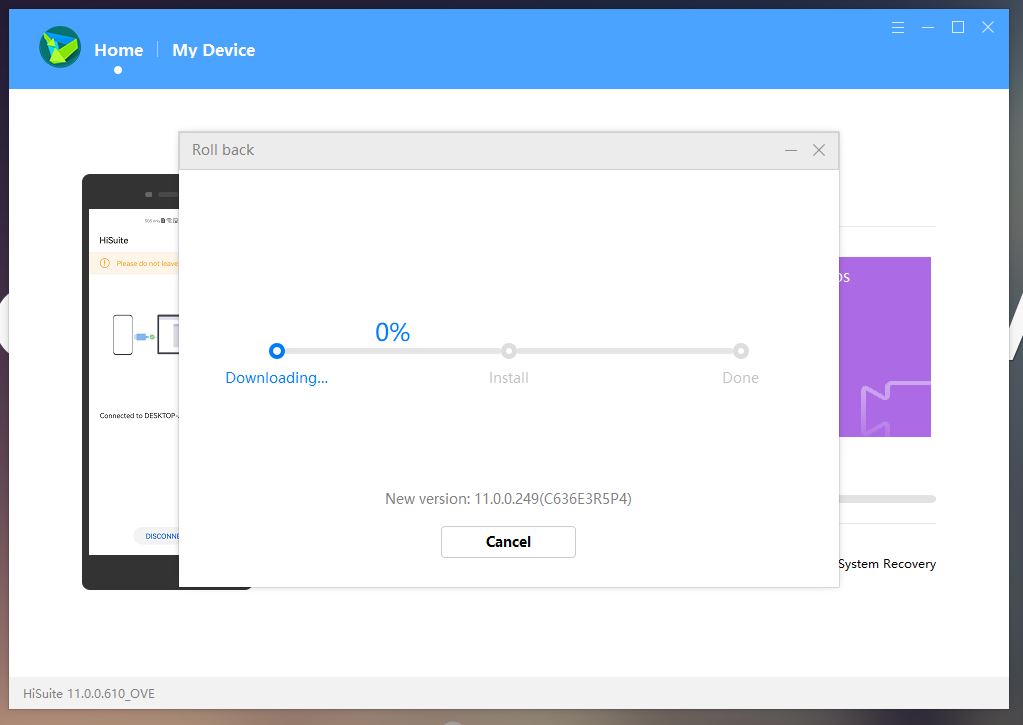
However, you should know that the download time may vary depending on your internet connection speed.
Once downloaded, the software will automatically begin the installation process. Hereafter, the smartphone will restart and optimize EMUI 12 for first use cases.
That’s it, enjoy the rollbacked EMUI version on your Huawei smartphone device.






