Windows
How to download and install Windows 11 2022 update [Video]
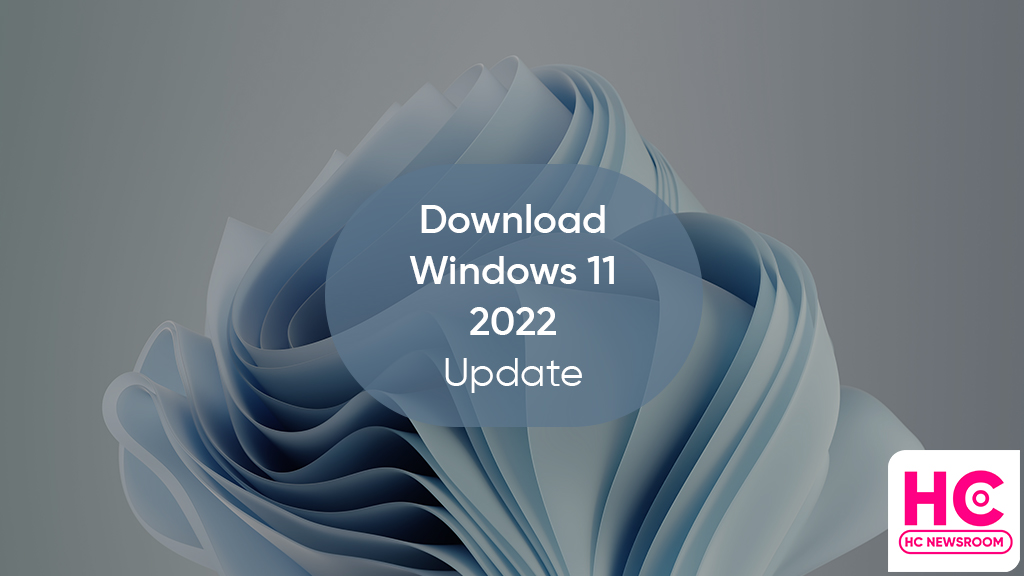
On September 20, 2022, Microsoft released the 2022 update for Windows 11 users and we’ll show you how to download and install it. This is the first major software update that is rolling out following Windows 11 release last year.
According to the company, Microsoft has made this update available in over 190 countries. The 2022 Windows 11 update brings you better video editing features, improved productivity, better gameplay support, and there’s an added touch of security, file management, and optimized user experience.
The Windows maker has also added several new functionalities to the initial software and layout as well as the taskbar launched with the 2021 version.
Without further ado, let’s take a look at how to download and install Windows 11 2022 update.
Before we move on to the process, make sure you’ve read all of the precautions of installing the latest update. Also, if you are a Windows 10 user, read the system requirement here.
For Windows 11:
Windows 11 users with the 21H2 software version can download this major upgrade by visiting Settings > Windows Update and clicking on the blue button with “Check for updates”.
The system will check for the latest available update for your Windows 11 PC and download it right away. The update will start to install in the background and will require you to restart the system once installed.

Windows 10:
Windows 10 users can download Windows 11 22H2 by visiting:
- Settings
- Updates & Security
- Windows Update
From here tap on the Check for updates button. If you are device is eligible to get this upgrade, it’ll start to download it right away after clicking on Download and Install.
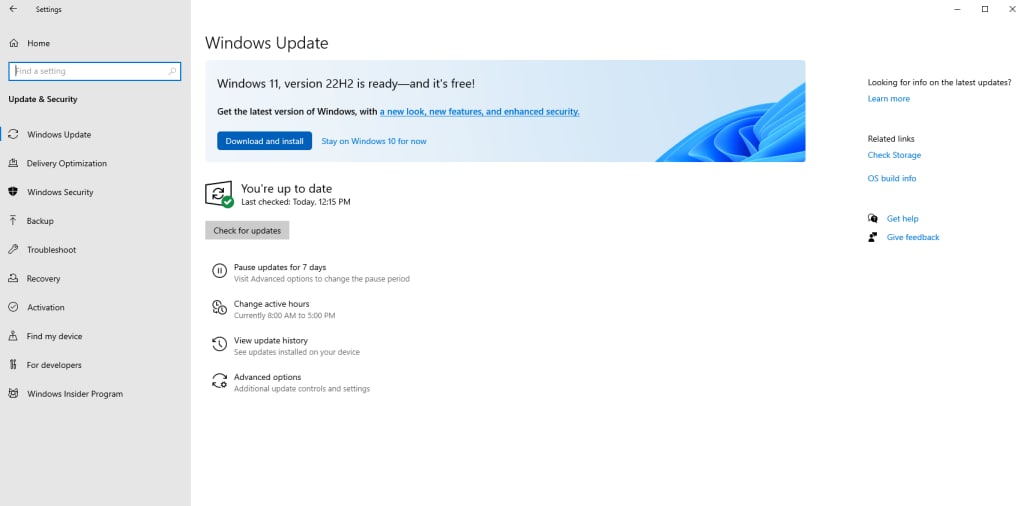
Check all of the Windows 11 2022 features in detail here (official link)






