Wearables
How to add PIN lock on your Huawei smartwatch
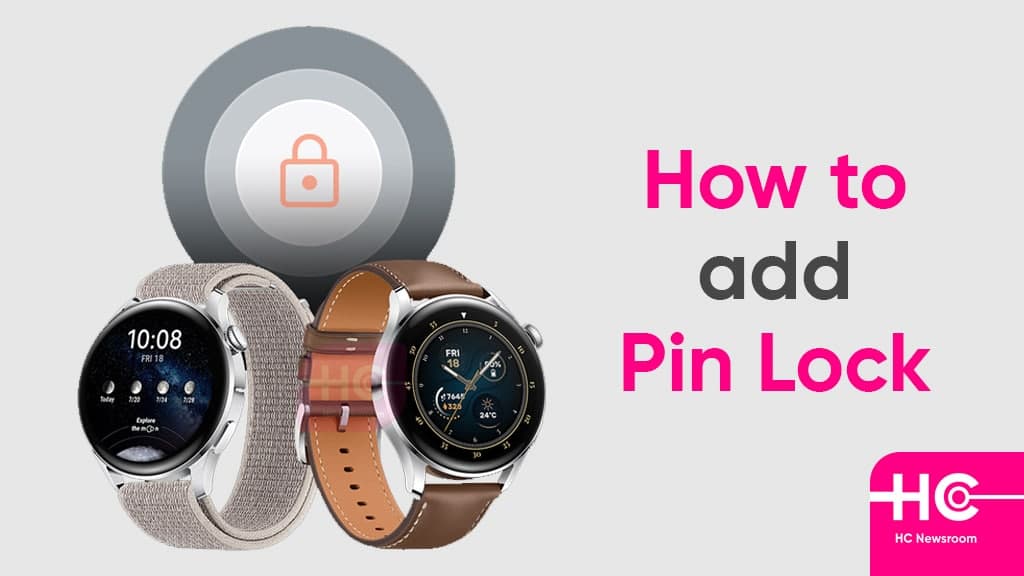
Huawei has a wide range of smartwatches that are available in the market. These smartwatches come with a premium feature that makes user tasks easier on the wrist. But, what about the security of the smartwatch, are you worried about privacy leakage?
Well, Huawei has already launched the solution for smartwatch privacy – Pin Lock. When you’re not wearing your wearables, this may help you protect your private data. In this article, you can have a complete guide using the Pin Lock on your Huawei smartwatch.
Eligible Devices:
- Huawei Watch GT 2 Pro
- Huawei Watch 3 Pro
- Huawei Watch 3
- Huawei Watch Fit
- Huawei Watch Fit Mini
- Huawei Band 6
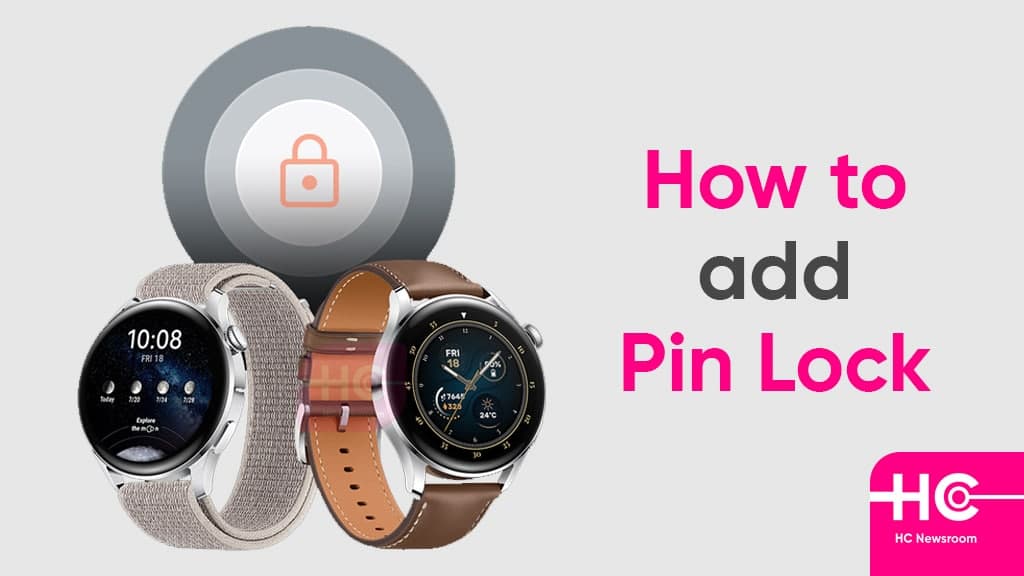
Let’s starts our tour:
How to set up Pin Lock?
- Swipe down the Home Screen or press the up button
- Go to the Settings
- Tap on PIN
- Click on Enable PIN
- Enter six-digit PIN
- Verify
Changing Pin Lock:
- Go to the Settings
- Tap on PIN
- Tap on Change PIN
- Enter your current PIN
- Create a new PIN
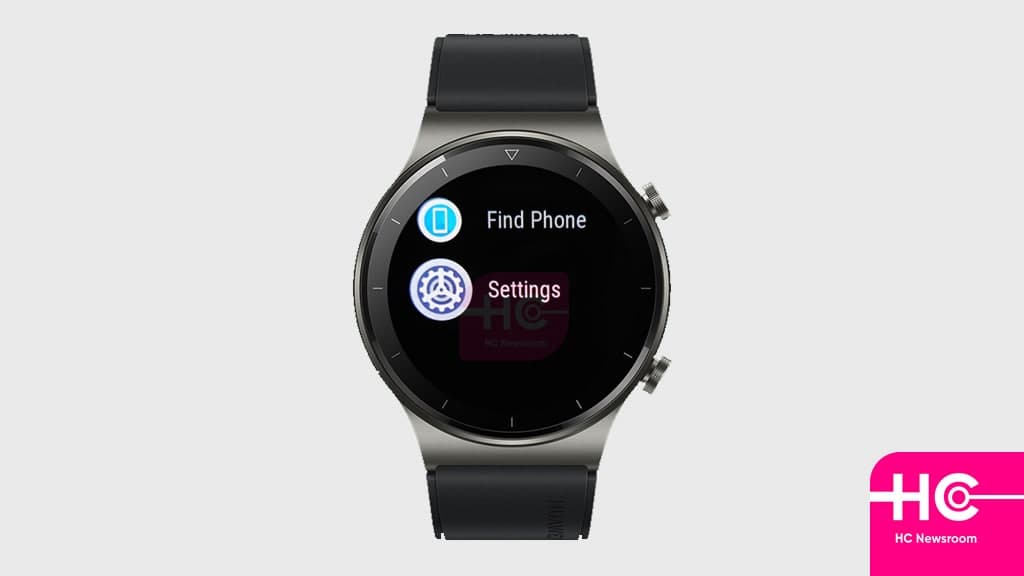
Removing Pin Lock:
- Go to the Settings
- Tap on PIN
- Tap on Disable PIN
- Follow on-screen instruction
Enabling Auto-Lock:
- Go to the Settings
- Tap on PIN
- Enable Auto-Lock
Note: The wearable will be automatically locked when you take it off. You could turn off the switch to disable this feature.
Forget Pin Lock:
If you forgot the PIN, you have to restore the device to its factory settings. Please try the following methods:
Method 1: On the wearables
- Swipe down the Home Screen or press the up button
- Go to the Settings
- Tap on System
- Click Reset
Method 2: On the Huawei Health app
- Open Huawei Health App
- Select your device
- Tap Restore factory settings
- Tap Restore
Note: If the problem persists after restoring the factory settings, please go directly to a Huawei Service Centre for help.






