HarmonyOS
HarmonyOS customizable clock widgets are unique and stylish
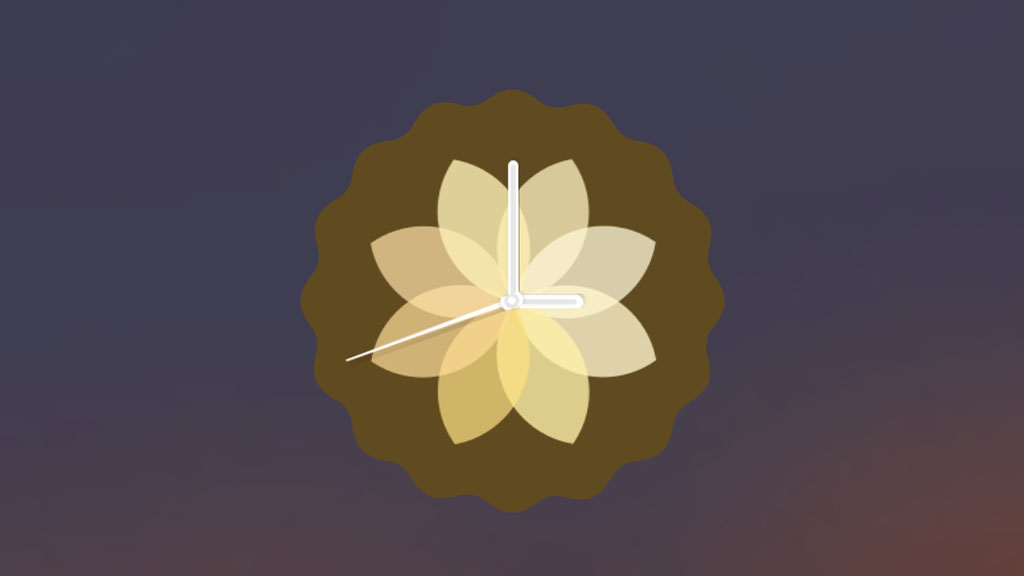
HarmonyOS comes with various new features and one of them is the new customizable clock widgets. It has a layer of different options and variations in clock faces allow you to match your style. Since it’s a dynamic widget, the clock continues to show animations for hours, minutes, and seconds. This further adds support to an advanced user experience.
Currently, HarmonyOS is serving 6 types of customizable clock widgets including:
- Fragmented
- NewTimes
- RingLike
- Spring Warmth
- Fleeting
- Continuity
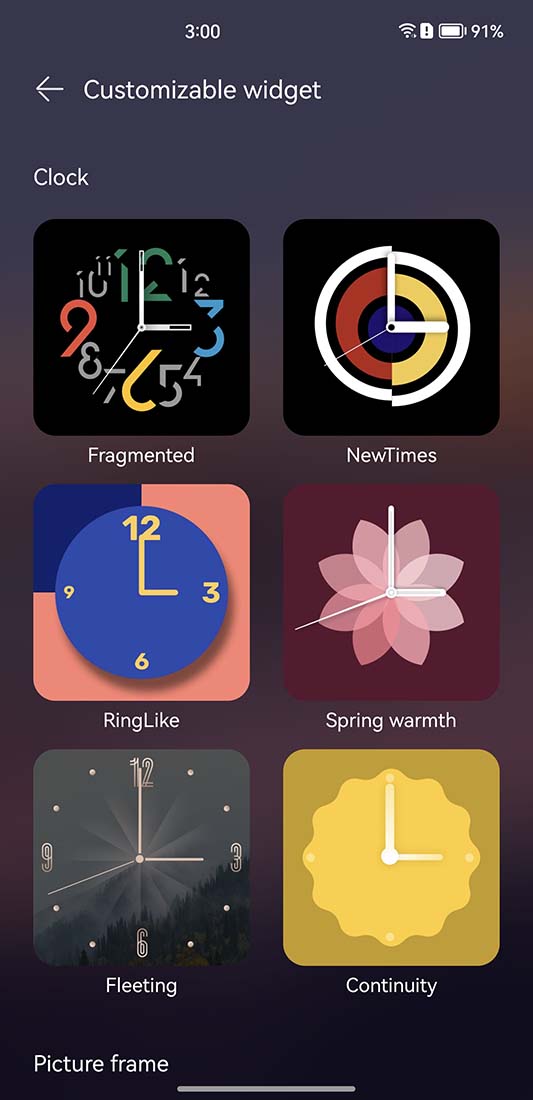
To add the customizable clock widgets, pinch inwards on the home screen. Then select Service Widgets, and from here, tap on “Customizable widgets”. Now you will see the above-mentioned clock widgets. Tap on the clock widget that you want to add on the home screen.
Once selected, the phone will redirect you toward customization options including shape and color. It has five different shapes of square and circular, as well as with round corners and inward sides. Each of these shapes adds a definition to the clock.
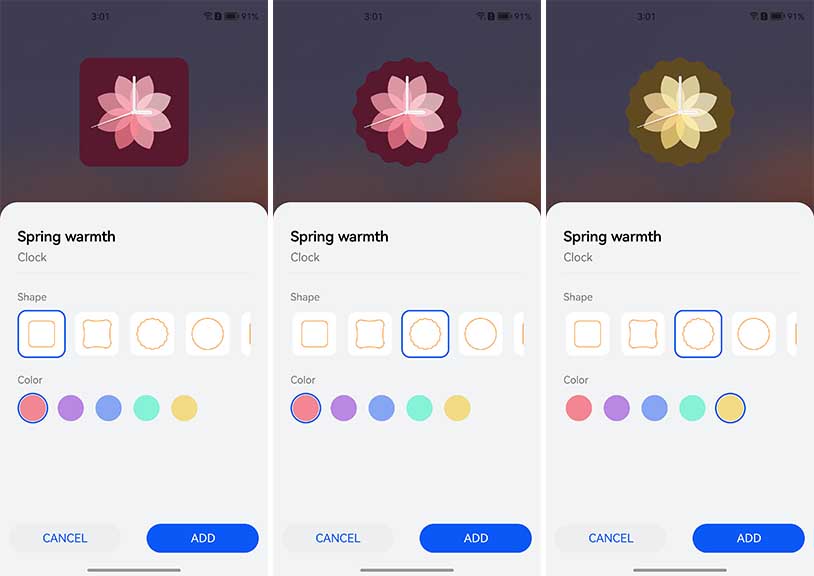
Moving on, you will see color options, It has two color options – solid and gradient. These options are available based on the clock type. For example, the Fragmented widget only has the solid color option, while Fleeting has both solid and gradient colors.
After finding your preference, you need to tap on the “ADD” button to add a customized widget on your phone’s home screen. To provide a better user experience, Huawei also added an option to edit the clock widget from the home screen in real-time.

The customizable clock widgets help users experience a new design in HarmonyOS but it would have been more interesting if such a feature was also made available for digital clocks.






