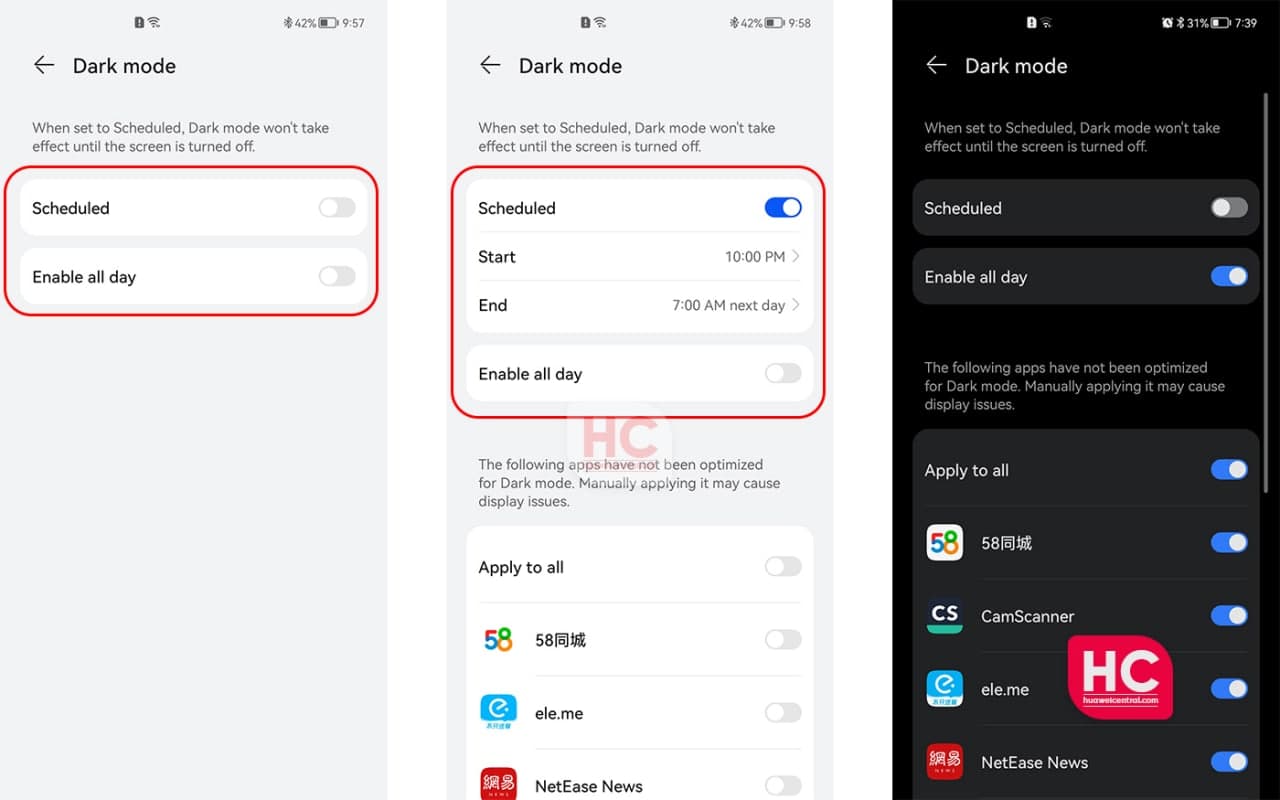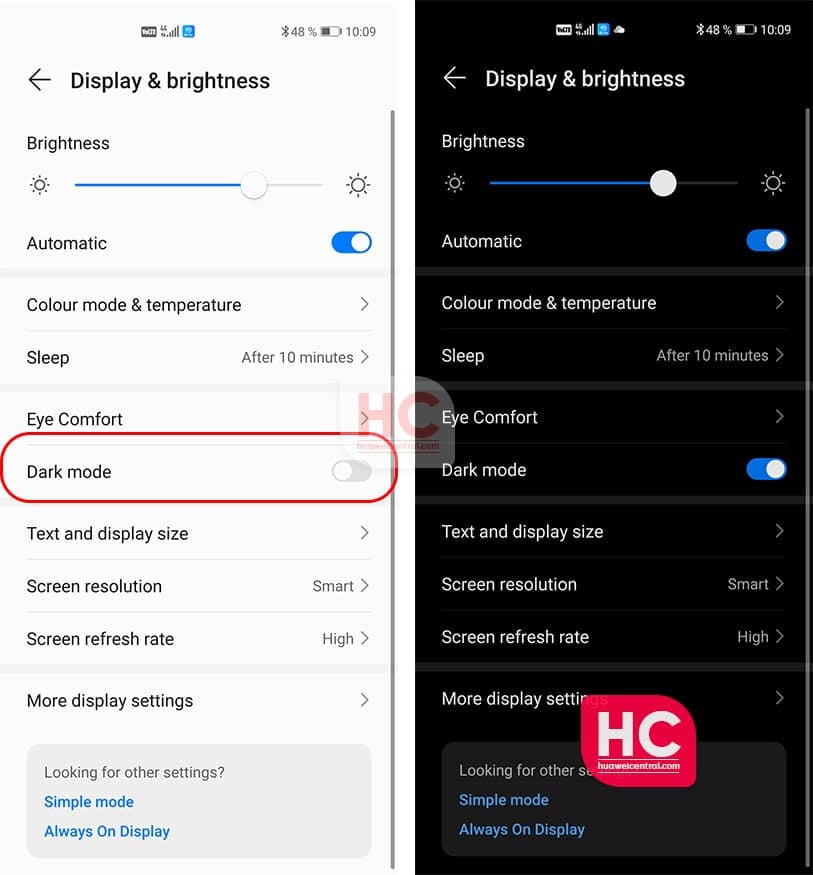EMUI
HarmonyOS 2 finally brings Dark Mode Scheduling feature, not available in Huawei EMUI 11
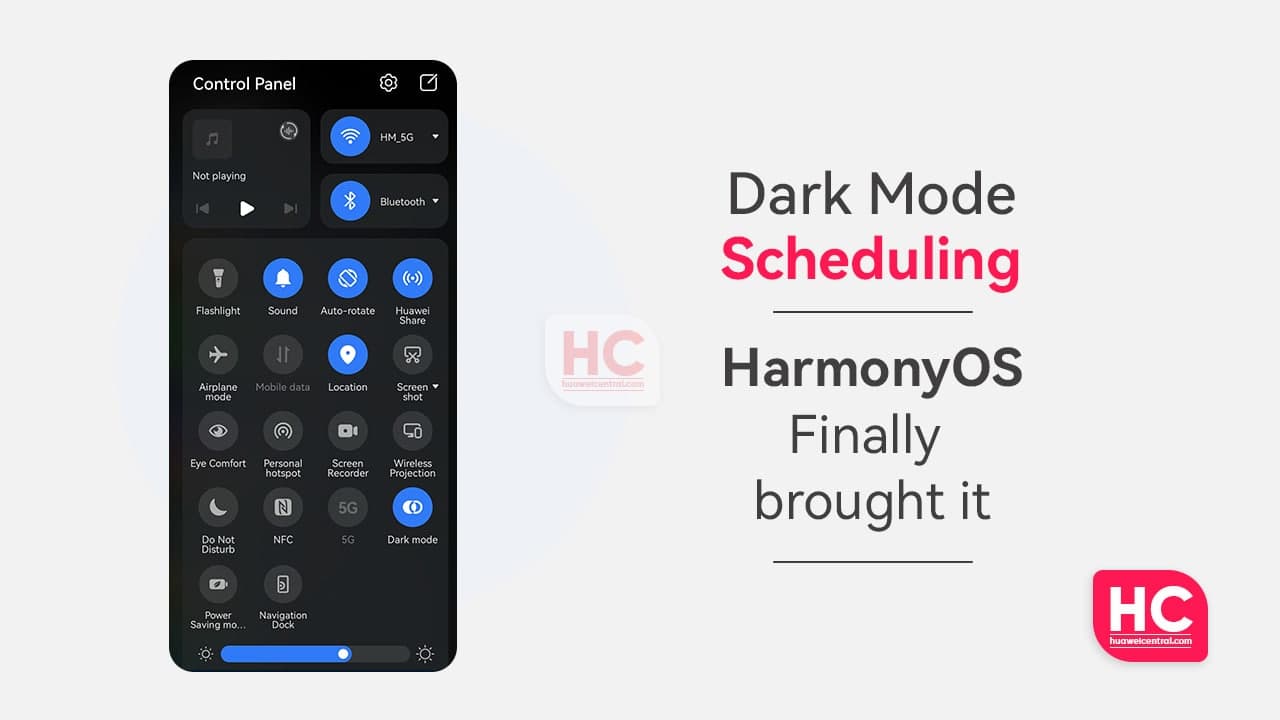
Dark mode has its own use cases, as it adds a layer of new themes throughout the entire user interface and allows you to surf your smartphone in an entirely new way.
With its initial introduction to smart devices, the dark mode made a buzz among tech enthusiasts. With time, different smartphone makers made changes on the appearance and how this feature can be used for the best of the users.
Coming to Huawei, last year, Huawei unveiled the 11th version of EMUI – EMUI 11 that comes with a bunch of new features and an improved dark mode theme. Yet, in my perspective, it was a bummer because EMUI introduced the dark theme even in EMUI 9.1 and remained almost the same even until EMUI 11. However, the company only added a toggle switch to enable or disable this feature.
It was expected that EMUI 11 will complete this task and bring us the Dark Mode scheduling, yet we got disappointed but HarmonyOS 2 seems to have heard our plea.
As we explored and finally confirmed that HarmonyOS 2 brings us a lot of new features and one of these includes the brand new options in the dark mode section.
Compared to EMUI 11, the HarmonyOS 2 brings new options in the dark mode Settings menu including the following:
- Schedule Dark mode
- Enable dark mode all-day
Let’s explore these two options:
Scheduled:
It’s one of the most useful options for people who love to use dark mode, as it allows you to automatically enable and disable the feature at a given time. Users just need to set a Start and End time and the phone will take care of the rest.
Furthermore, users can select/deselect a specific app that will be forced to enable the dark theme during the scheduled time.
Enable all day:
This is a direct switch that will enable or disable the Dark Mode until your turn it off.
EMUI 11:
Just to show you, users only get the toggle to enable or disable the dark mode on EMUI 11. Alternative, it’s also available in the quick settings panel.