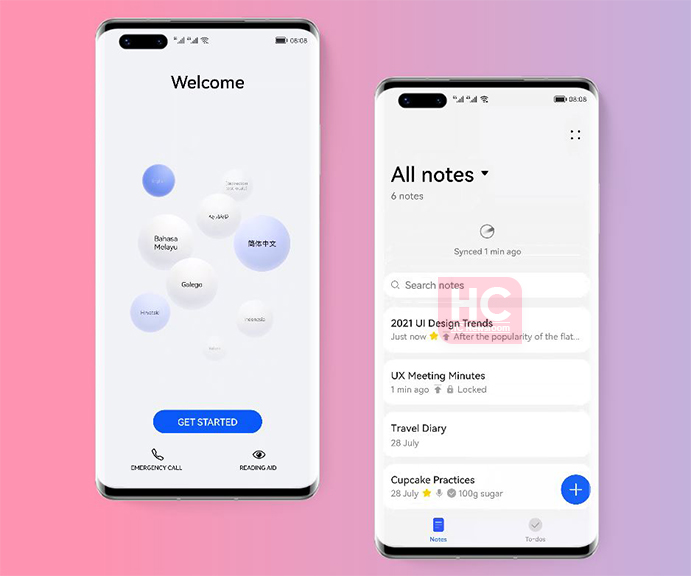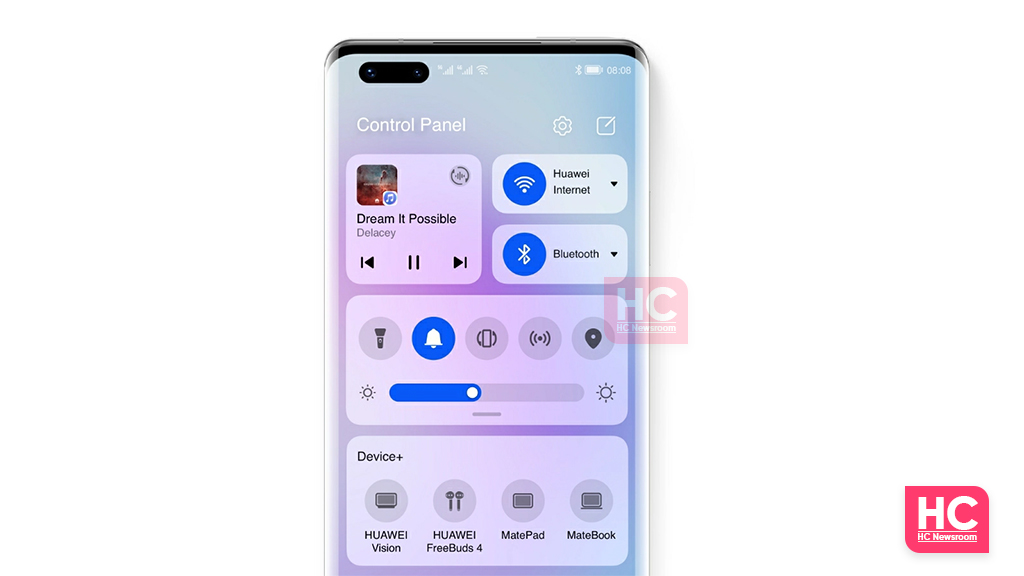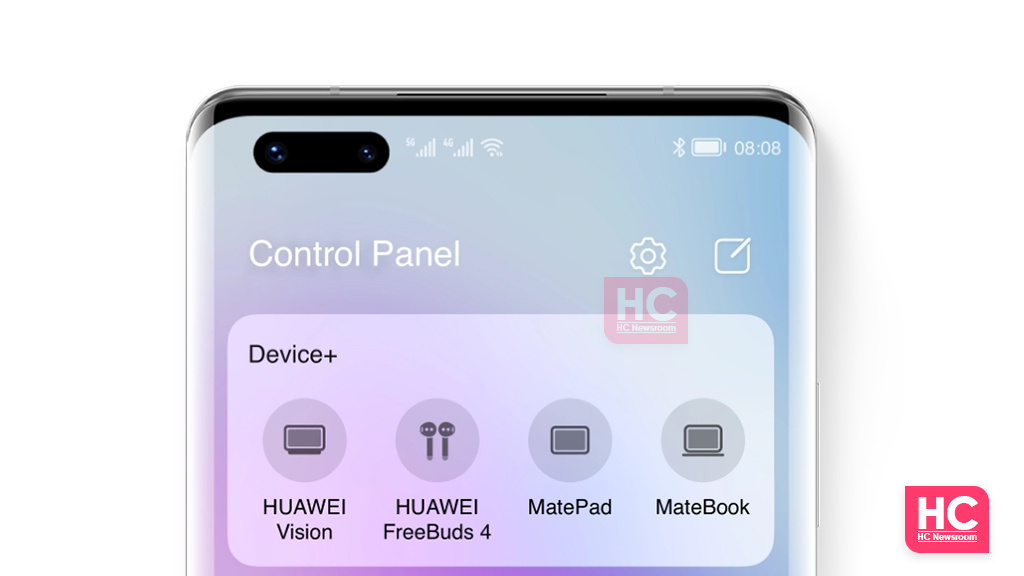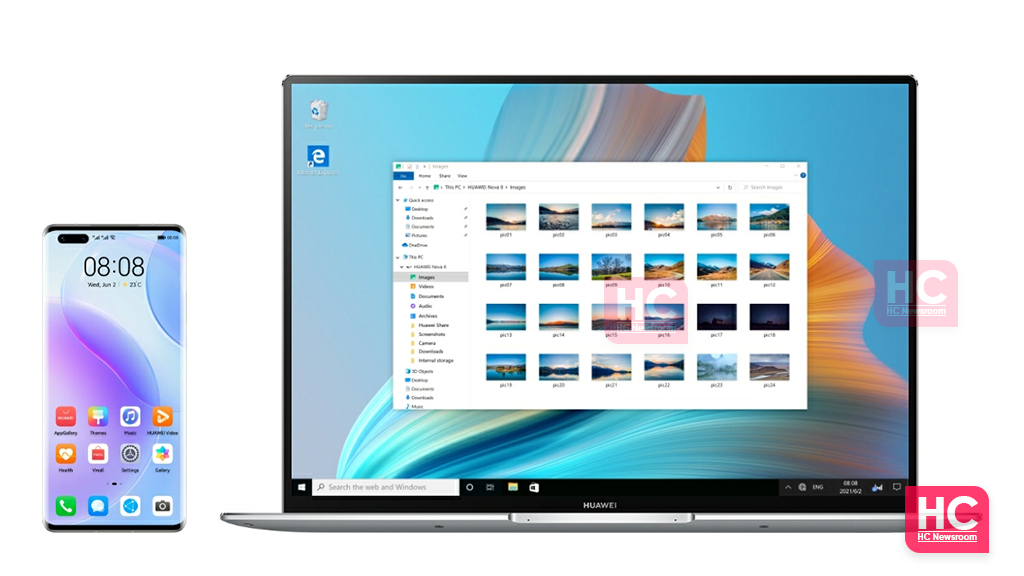EMUI
EMUI 12 Features: New UI design, Motion effect, Control Panel, Device Plus and more

Huawei has released the EMUI 12 operating system, which comes with a suite of new features, user interface (UI) design, animation effects, seamless device controller, and other important enhancements over EMUI 11.
EMUI 12 design reflects the design scheme of the HarmonyOS operating system. From UI to features, all carry the same rhythm. However, Huawei has remained silent on the based software of EMUI 12.
Let’s jump to the matter, and explore the EMUI 12 Features:
Minimalist Design:
EMUI 12 comes with a new innovative user interface design that has beautiful rounds corners and provides a seamless viewing experience. There are finely tuned gradients that create a perfect sense of depth in the display, while the simple black, white and blue color format offers a clean and refined look.
Motion Effects:
This EMUI software comes with new animation effects that reflect realistic gravity and magnet animation effects. The latest animations added to the UI reflects the celestial objects move in the universe, and makes the overall touch interaction more smoother and interactive.
Font Weight:
The new software supports stepless weight adjustment, which allows you to adjust the size and the weight of the font by just adjusting the slider. This new feature enhances the user’s viewing experience and makes the UI labels more visible for better UI controls.
Control Panel:
Control Panel is an all-in-one solution that you can access by swiping down from the top right corner of the display. The Control Panel consists of audio playback, WiFi, and Bluetooth settings on the same screen.
That’s not it because the Control Panel the above-mentioned controls are followed by shortcut switches section. There’s also a Device+ section. The aim of the Control Panel is to provide you the quickest possible options on the go without at the fastest pace.
Notification Center:
Compared to the EMUI 11, the Notification Center is now separated from the Quick settings panel. The users now have a brand new notification center, that you can access via swiping down from the top left corner of the display.
Device+:
Finally, let’s talk about the “Device+”. This feature resembles the Super Device feature on the HarmonyOS 2. What are the use cases? Let’s take a brief look.
You can simply tap on the MatePad icon (as shown in the image) to activate a multi-screen collaboration with MatePad. This will help you conduct calls, send messages, and check photos from your phone on the tablet screen.
Once connected with MateBook, you can edit your phone’s files directly using your laptop’s bigger display with ease of access. Want to enjoy your phone’s content on an even bigger display? Don’t worry, EMUI 12’s Device+ supports Huawei Vision smart TVs.
Lastly, the earbuds support of the Device+ allows you to listen to should of the other connected device such as Huawei Vision, without disturbing other people.
Distributed File System:
Distributed File System is quite powerful and works best, with this feature, you can get instant access to your phone documents or photos as easily as to access another disk drive on your laptop.
Most interestingly, these all functionalities can be conducted without touching your phone’s data cable.
MeeTime:
MeeTime video calls were introduced with EMUI 10.1 and improved in EMUI 11. With EMUI 12, Huawei is taking a step ahead, this feature now supports cross-device video calls, you can seamlessly shift video calls picked up on your phone to Huawei Vision by using the MeeTime Video Call Transfer feature, and shift the call back to your phone, as per your requirement.
Performance:
Time to come to an important part – Performance, the EMUI 12, provides faster web pages and apps loading as you scroll. You can return to the page next time as you load it up.
Even after a long term of use, the EMUI 12 ensures to provide optimum performance, operation response, and app startup as it was doing initially.
Security:
Lastly, the security. EMUI 12 comes with better security and privacy protection, You can input your password to unlock your phone from your laptop while being connected to the Multi-screen collaboration feature.
Moreover, you can set your smartwatch as a trusted device of your phone for extra protection. Your phone will only respond when your phone is connected via Face unlock.
Also, Read:
Huawei HarmonyOS Upgrade Plan: Devices and Rollout Time [List]