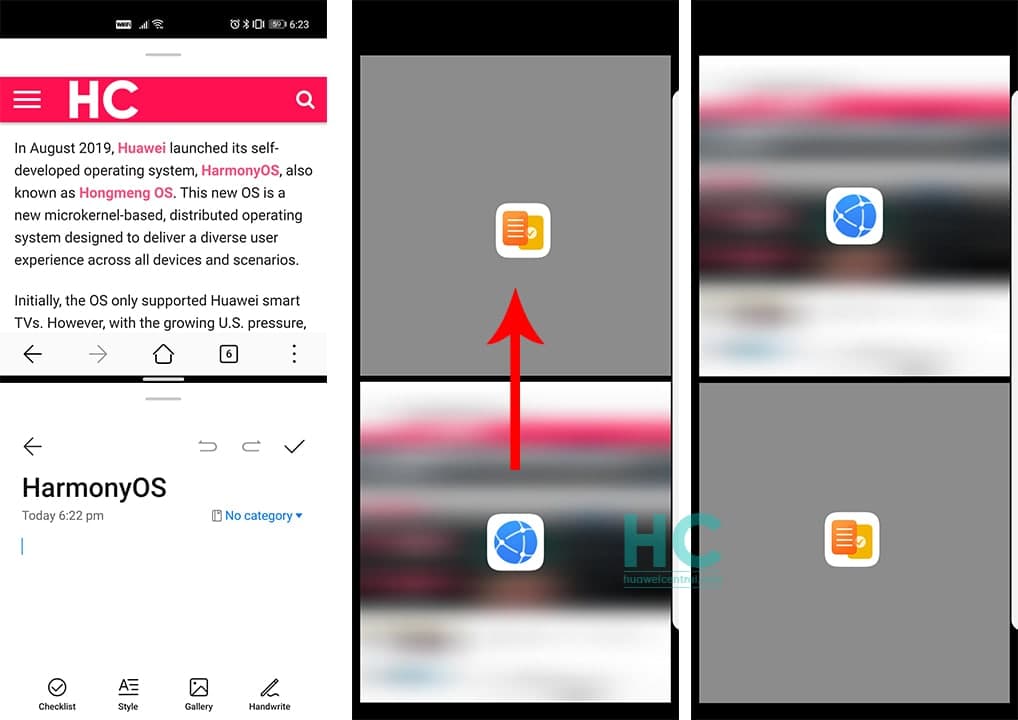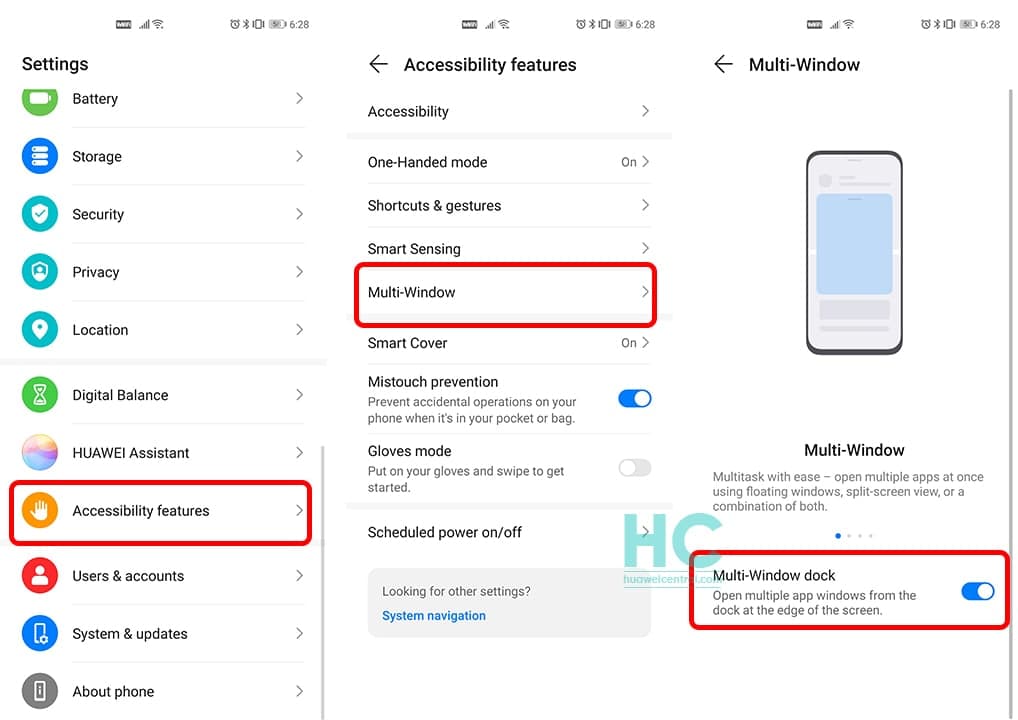Tips & Tricks
EMUI 11 Tip: How to use Multi-window mode for split screen app multitasking
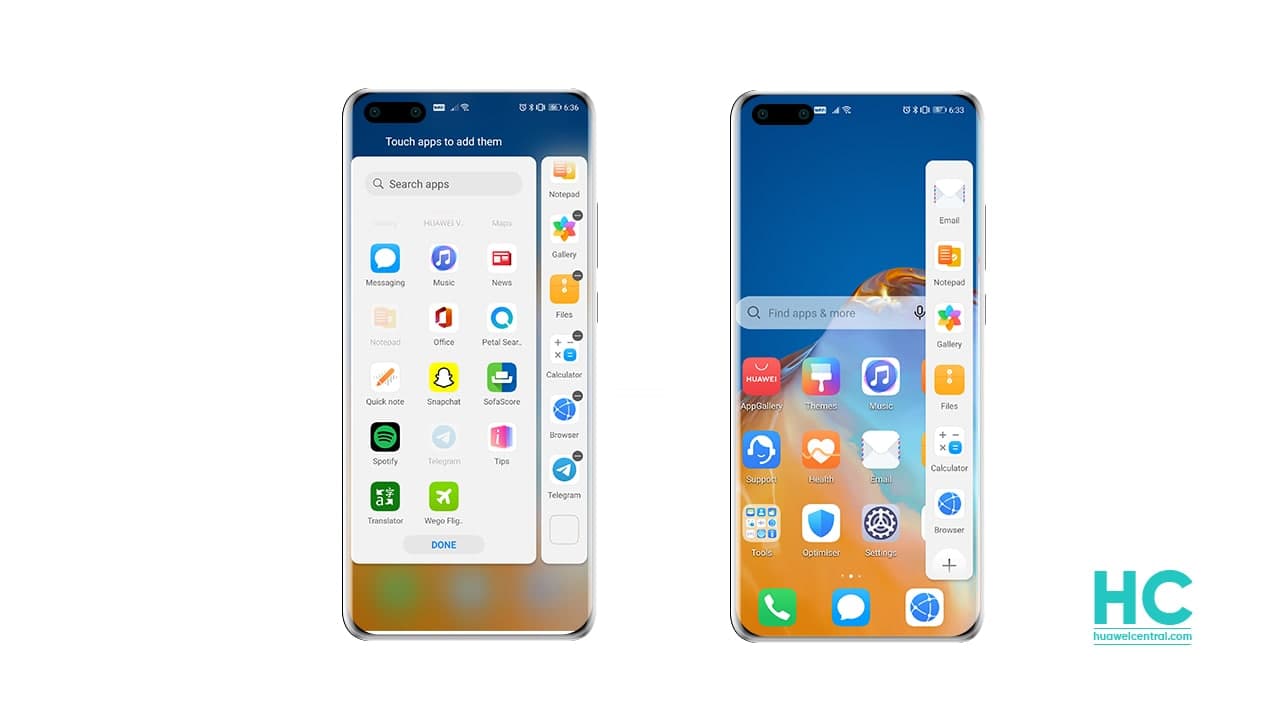
In the past decade, smartphone hardware has evolved to a whole new level, as different phone makers have also concentrated to evolve their software systems, to provide simplicity to the consumers. Talking specifically about the smartphone screen that also has grown bigger.
To make use of this entire display, smartphone manufacturers have also developed a feature called multi-tasking, which allows users to run two different apps simultaneously.
A similar feature has been available in Huawei smartphones for a long time and has been improved throughout time in the past few years. As it’s reinvented with the launch of EMUI 10.1 and reintroduced as Multi-window mode, which is further optimized in EMUI 11.
Currently, Huawei is expanding EMUI 11 for different global devices. Therefore, the new Multi-Window mode is a part of this latest EMUI package and comes on the device.
So, we decided to put an article on this matter, which will show you, how you can run and use Multi-window mode in EMUI 11.
How to enable Split-screen mode:
- Enable split-screen mode:
- Open an app and swipe inward from the left or right edge and hold to bring up the Multi-Window dock.
- Drag an app icon of the Multi-Window dock
Switch the split-screen panes:
- Touch and hold the handle of the top of the split-screen panel until the panel shrinks, then drag and drop it on each other places to switch panels.
Quit split-screen mode:
Touch and hold the handle in the middle of the split-screen line and drag it until either panel disappears.
- Support for split-screen mode varies by app
- Split-screen mode is limited to two apps at any given time.
Drag and Drop between Apps with Multi-window:
You can use the Multi-window feature to drag and drop images, text, and documents between apps.
- Drag and drop an image: When taking notes with Notepad, open Files, select the photo you want to add and drag it into the Notepad editor.
- Drag and drop text: When sending an SMS message, open Notepad, touch and hold the text you want to send, and drag it into the message text input box.
- Drag and drop a document: When writing an email, open Files, select the document you want to attach and drag it into the email editor.
Note: Not all apps fully support drag-and-drop with Multi-Window
Add, Move, or Remove an App from the Multi-Window Dock:
- Add an App: In the Multi-window dock, touch +, touch the app you want to add, then touch Done.
- Move an App: In the Multi-Window dock, touch +, drag the desired app to any location in the dock, then touch Done.
- Remove an App: In the Multi-Window dock, touch +, touch – in the upper right corner of the icon of the app you want to remove then touch Done.
Switch Between Split-screen and Floating Window:
- Switch from Split-screen mode to floating window: Touch and hold Touch and hold the bar at the top of a split-screen pane, then drag it to the left/right side of the screen when in Portrait mode or to the lower edge when in Landscape mode.
- Switch from floating window to Split-screen mode: Touch and hold the bar at the top of the floating window, then drag it to the upper/lower part of the screen when in Portrait mode, or to the left or right when in Landscape mode.
Multi-window view for a Single App:
You can create two task windows for the same app (such as Email and Notepad) and drag images, text, or documents between them.
Note: This feature is unavailable in some apps.
1. Enter the split-screen view within an app.
- Open the Email app.
- Swipe inward from the left or right edge of your phone and hold to bring up the Multi-Window dock.
- Touch and hold the Email icon, and drag it to the screen to enter split-screen view.
2 Drag images, text, or documents between the split-screen windows.
- Drag an image: Select an image from one split-screen window and drag it to the other window.
- Drag text: Touch and hold the text and select the desired part from one split-screen window, then touch and hold the text again and drag it to the other window.
- Drag a document: Select a document from one split-screen window and drag it to the other window.
Disable Multi-Window:
Multi-Window is enabled by default. To disable it,
- Go to Settings
- Accessibility features
- Multi-Window, then disable Multi-Window dock.