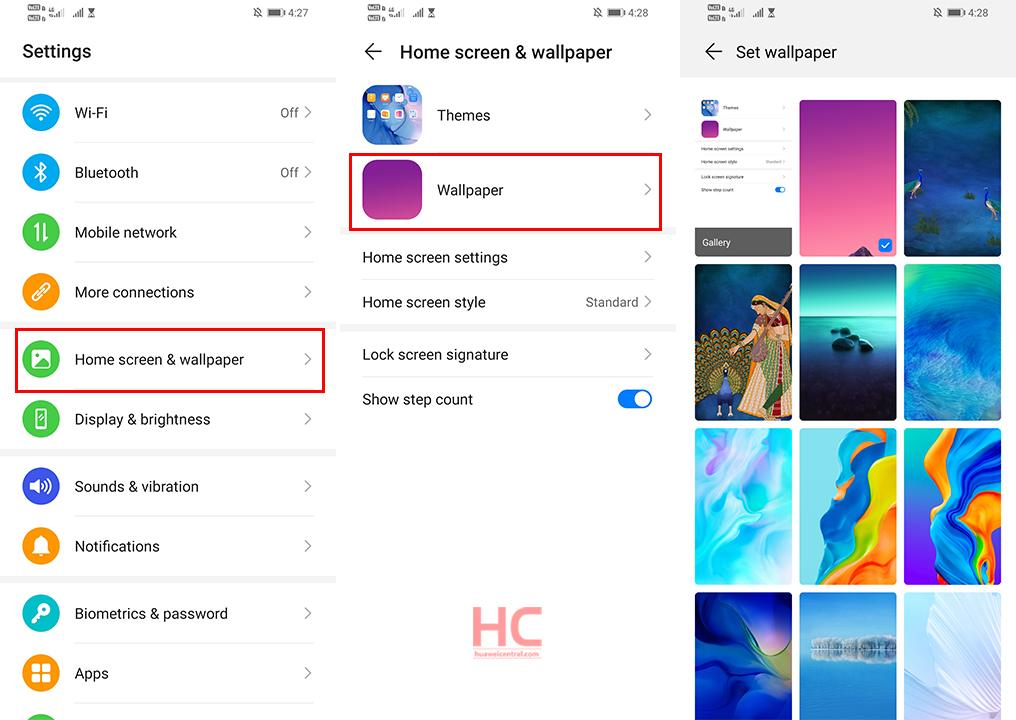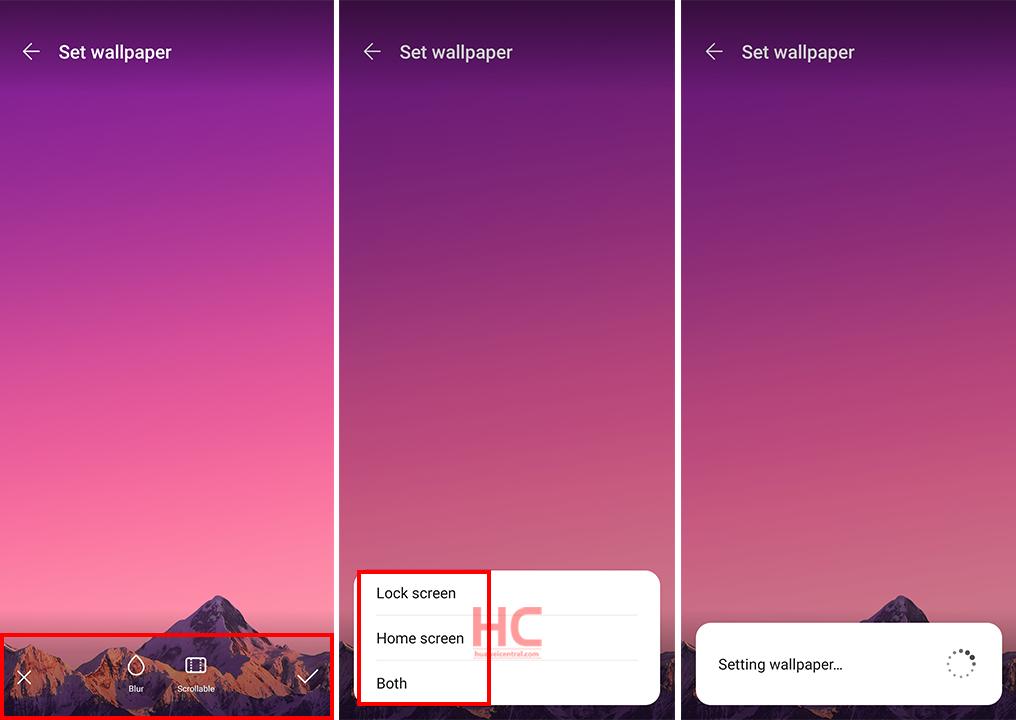Tips & Tricks
EMUI 10 Tip: How to change wallpaper
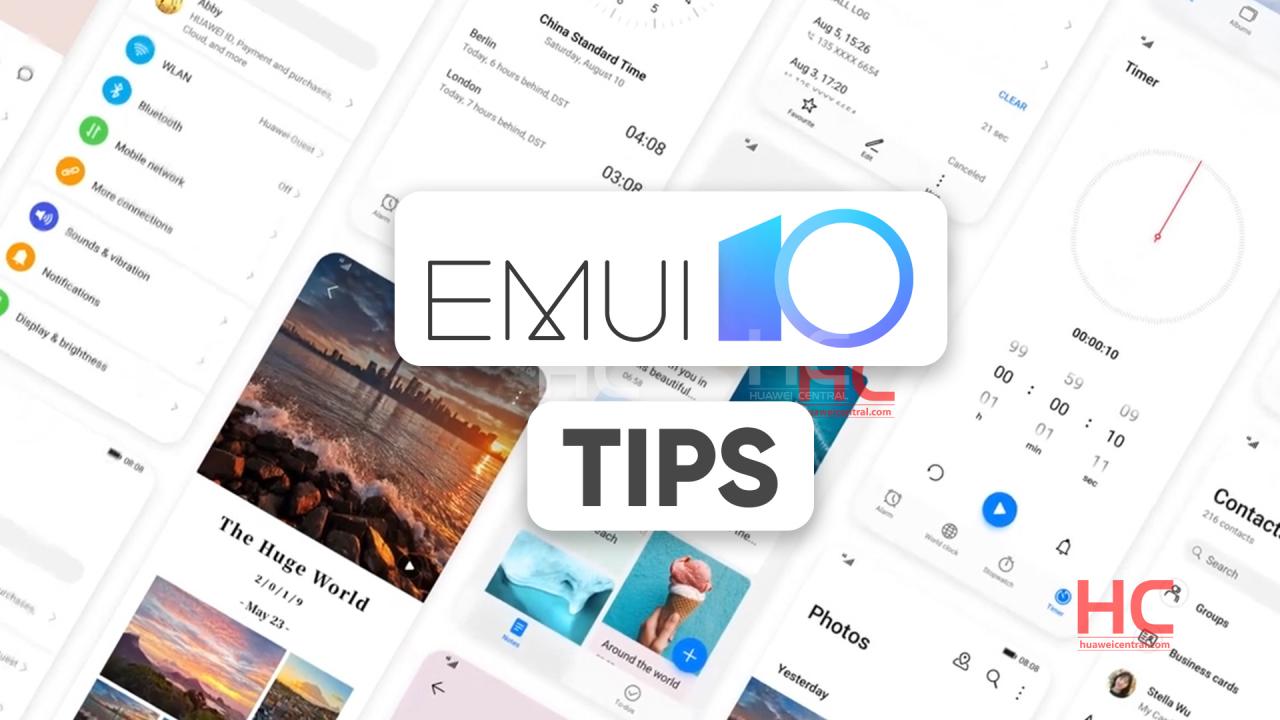
Huawei smartphone ships with a set of pre-built wallpapers that brings a new look to your phone’s EMUI software environment. And we’ll show how to change the wallpaper of your smartphone running EMUI 10.
Set Wallpaper
1 Go to Settings > Home screen & wallpaper > Wallpaper.
2 Touch an image you want to set as the wallpaper.
3 Set the following according to your preferences:
• Blur: applies a blur effect that can be adjusted by dragging the slider.
• Scrollable: enables the wallpaper to be scrollable on the home screen.
4 Touch Set (on bottom right), then determine whether you’d like to set it as the wallpaper for the Lock screen, Home screen, or both.
5. You can also download more wallpapers from by scrolling down and touching “More“.
Alternatively, you can also change it through the home screen:
Tap hold (blank area) on the home screen > Wallpaper > Select and set.
Via Gallery:
Open Gallery, and open the image you want to set as your wallpaper.
Open more via three vertical dots > Set as > Wallpaper, then follow the onscreen instructions.