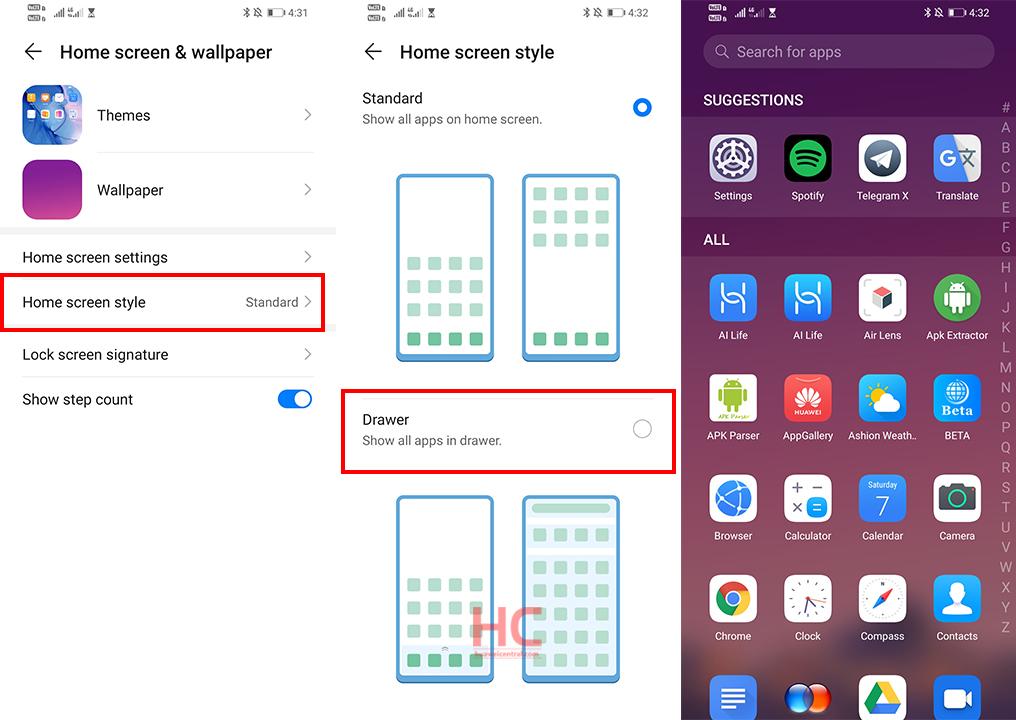Tips & Tricks
EMUI 10 Tip: How to activate App Drawer
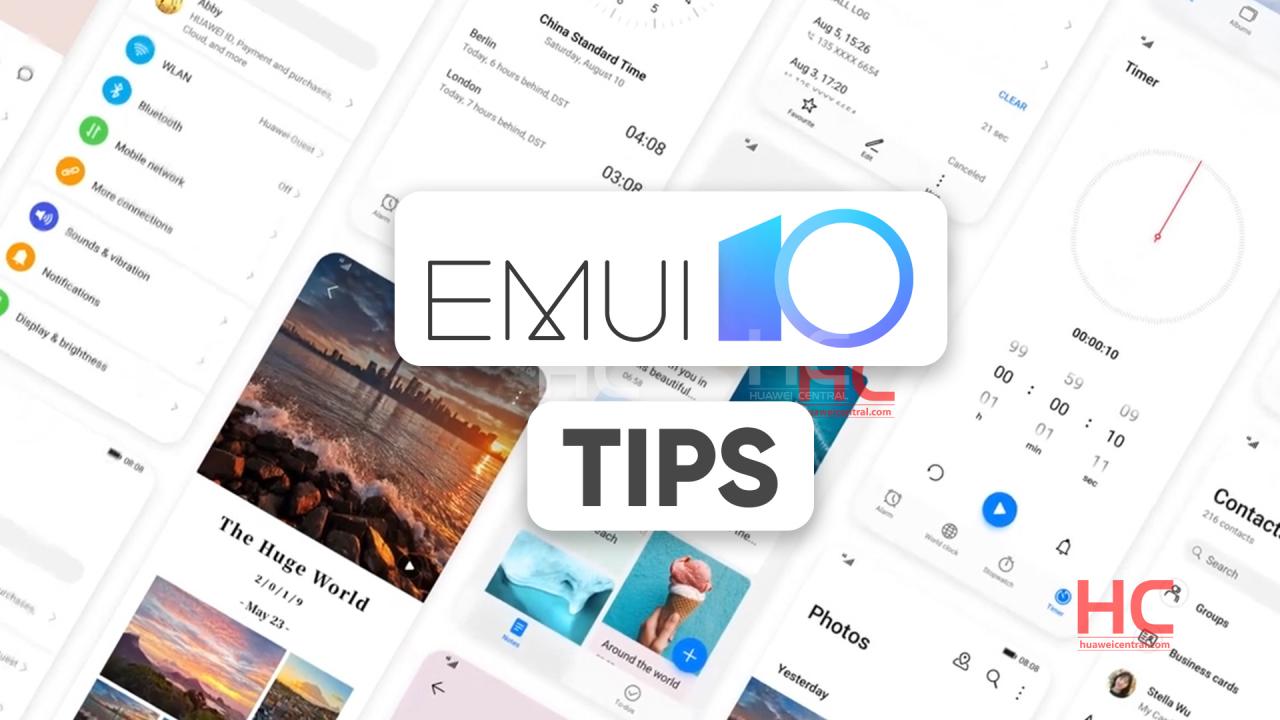
Huawei smartphones come in default with standard home screen layout that shows all apps on the home screen. However, you can choose a different and enable app drawer on your home screen to store all your apps and free up space on your home screen.
Activate App Drawer:
- Go to Settings.
- Home screen & wallpaper.
- Home screen style, and select Drawer.
- That’s it
Once enabled, you can swipe up on the home screen to access all of your apps in the drawer.
You revert back to standard home screen style by selecting “Standard“.
Add Apps in the Drawer to the Home Screen:
In Drawer mode, you can swipe up on the home screen to display the App Drawer. Touch and hold the app you want to add until your phone vibrates, then drag it to the desired position on the home screen.
Move Apps Back to the Drawer:
Touch and hold an app icon until your phone vibrates, then touch Remove. This operation will only remove the app icon from your home screen but will not uninstall it. You can still find it in the app drawer.
Disable the App Drawer:
To disable the App Drawer, set Home screen style to Standard.