HarmonyOS
Huawei MediaPad M5 series HarmonyOS 2.0.0.121 software update released

Huawei has started delivering HarmonyOS 2.0.0.121 software update for Huawei MediaPad M5 series variants in China. This latest update brings new additional features to the control panel as well as optimizations for display and system.
According to the information, the HarmonyOS update for Huawei MediaPad M5 models installs the new HM OS version 2.0.0.121. The changes that arrive with this firmware will surely enhance the overall device performance.
To be mentioned, this HarmonyOS 2.0.0.121 version is the second update for the Huawei MediaPad M5 series in the same month. In the last update, the company optimized the display and sound effects in some situations to improve your MediaPad M5 series user experience.
Huawei MediaPad M5 models:
- Huawei MediaPad M5 Pro 10.8 inch (CMR-W19)
- Huawei MediaPad M5 Pro 10.8 inches (CMR-AL19)
- Huawei MediaPad M5 10.8 inch (CMR-W09)
- Huawei MediaPad M5 10.8 inch (CMR-AL09)
- Huawei MediaPad M5 8.4 inch (SHT-W09)
- Huawei MediaPad M5 8.4 inch (SHT-AL09)
Send us tips on the contacts mentioned below:
- [email protected]
- [email protected]
- Message us on Twitter

Update Note:
- The update is rolling out in batches so it may take some time/days to reach your device.
- EMUI version and size may vary.
- Maintain enough battery and storage on your device.
Software update details:
New HM OS Version:
- HarmonyOS 2.0 version 2.0.0.121 upgrade from 2.0.0.106
Changelog:
- Control Panel: New WLAN and Bluetooth shortcut switches have to add a quick access list.
- Service Widget: Optimize the user experience of the service widget.
- Display: Optimize the display effects of some interfaces and icons as well as fix the problem that the font size setting does not take effect in certain scenes.
- System: Optimize the system stability of some scenarios.
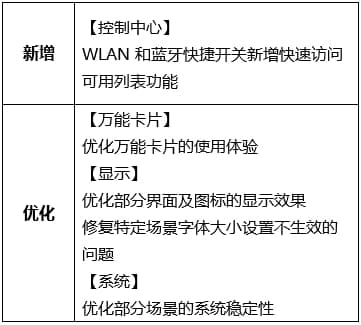
HOW TO UPDATE:
Download via Settings:
- Open Settings
- Click on the System & Updates
- Open Software update
- Tap on Check for updates option
- If an update is available, click on Download and install
- After installation Reboot the device
Download via Support app:
- Open the Support app on your device
- Go to the Service tab
- Click on the update button
- Tap on Check for update option
- If an update is available, click on Download and install
- After installation Reboot the device






