Tips & Tricks
Navigation bar disappeared or home key is not working after EMUI update? Here is the fix
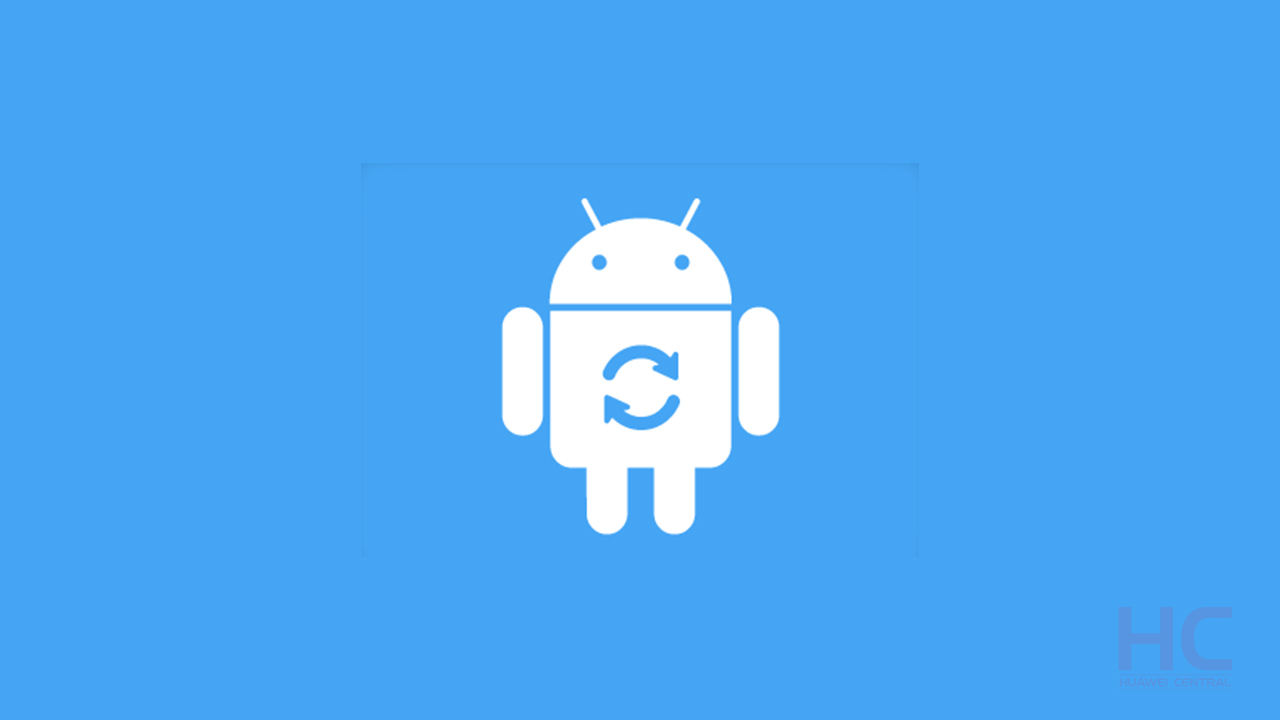
Upgrading to a newer version of EMUI is always filled with excitement, users anticipate the new feature that the update will bring to their phones but sometimes it can also bring some problem in terms of the following scenarios.
Here’s the list of eligible devices that will get the EMUI 10/Android 10 Q [Updated]
Scenario 1: After updating the phone from EMUI 8.X to version 9.X, the navigation bar disappears.
Scenario 2: After updating P20 Pro to the latest EMUI version, the Home button doesn’t work at all. Although, nowadays almost every Huawei phones are coming with the full-view display without any physical navigation keys devices like P20 Pro and Honor 10 can face this kind of issues.
Cause:
If you have enabled Gestures in the startup wizard, the issues mentioned above may occur.
When Gestures is enabled:
The Home button is enabled when using fingerprint-related features, such as fingerprint unlock and payment.
The Home button is disabled when performing non-fingerprint-related operations.
Solution:
1. You can use Gestures to do the following:
- Return to the previous screen: Swipe in towards the center from the left or right edge of an app screen.
- Return to the home screen: Swipe up from the center bottom of the screen.
- View recent tasks: Swipe up from the center bottom of the screen and hold.
2. You can also go to Settings > System > System navigation, and set the navigation mode to Three-key navigation or Gestures. For P20 Pro or Honor 10, you can choose to enable the virtual navigation bar or the physical navigation button.
ALSO, CHECK:
- EMUI 9.1: How to use Audio Control option in camera
- EMUI 9.1: How to use One-Handed UI
- EMUI 9.1: How to use Huawei Vlog
- EMUI 9.1: How to use Light Painting mode
- EMUI 9.1: How to change your navigation style with Navigation Dock
- EMUI 9.1: How to use Navigation Gestures
- EMUI 9.1: How to activate Performance Mode to show the real processing power







