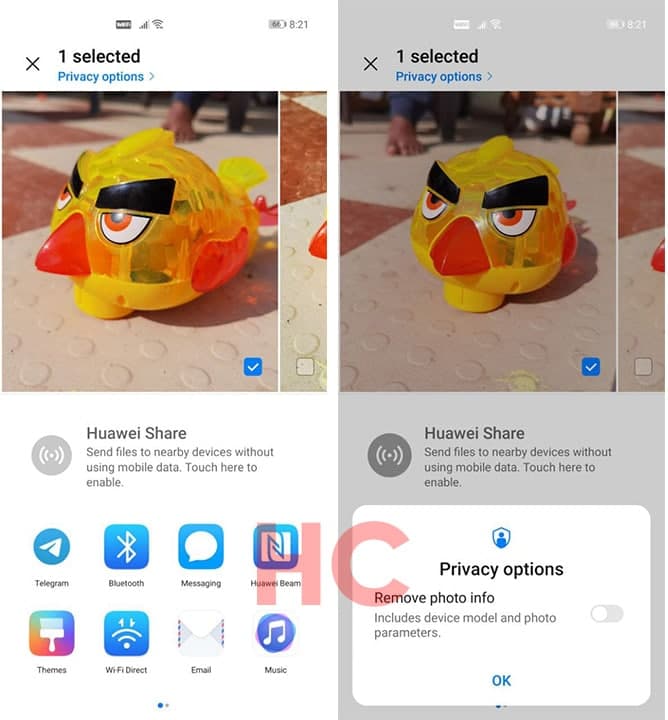Tips & Tricks
Huawei EMUI 11: How to use new Privacy features
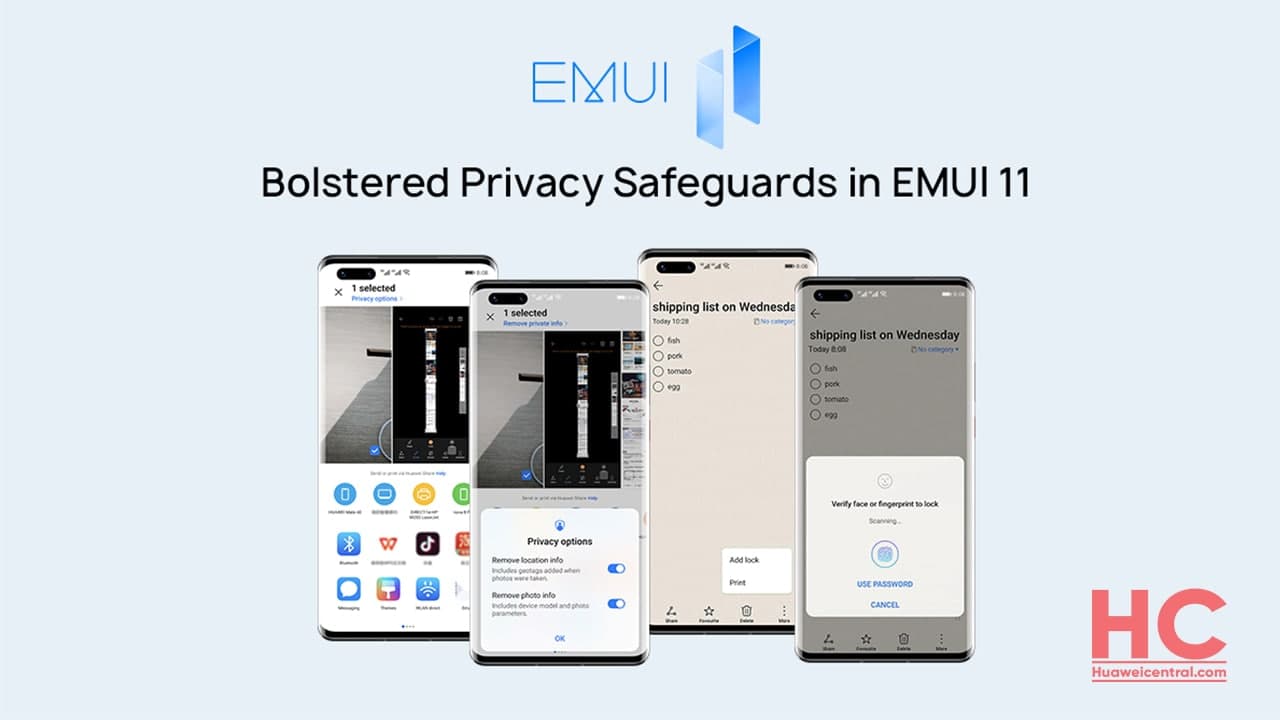
We are living in the era of technology, where privacy has always been a very important part and personal data needs to keep private. Although, it seems to be difficult, but not impossible.
Huawei works to innovate and introduces new features with its custom operating system to fulfill the user’s requirement and the company is always concern about the security and privacy of users.
Privacy has been a core part of the EMUI system and with EMUI 11, the company has increased the level of security and privacy to more areas of the user interface.
With EMUI 11, you can share memories without undermining your privacy. When you capture the moment and share your life experience, at the time you are not aware that the picture contains traces of private information.
Now, Huawei allows its users to before sending a photo, they can opt to remove the potentially sensitive information within it such as location and photo info using the toggle button. Check the instructions below.
How to enable privacy option:
- Select the picture, which you want to share
- Click the privacy option menu that appears on the top of the screen
- Privacy option dialogue box pop on the screen
- Using toggle button, enable Remove location info and Remove photo info
- At last, click OK
Furthermore, users can manage notes, while keeping them secure. The company has improvedd the notepad feature with the latest EMUI version. Now, it incorporates a security-oriented feature, Note lock. It seals any number of your notes away in a digital vault of sorts, and unlocking is only possible with a registered fingerprint, enrolled face, or password.
How to enable NoteLock:
- Open notepad or existing notes
- Click on the More option from the bottom menu bar
- A list with Add lock and the print option appears on the screen
- Select Add Lock and choose the type of lock
- Verify and lock the notes
- Next time when you open that note you’ll need to verify your identity to unlock it