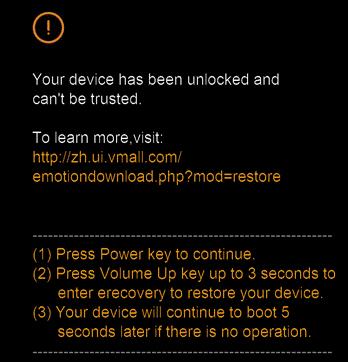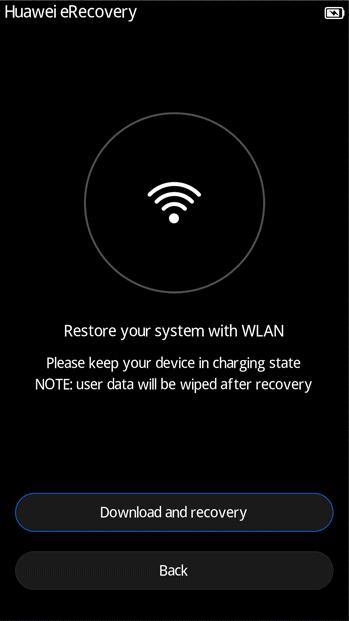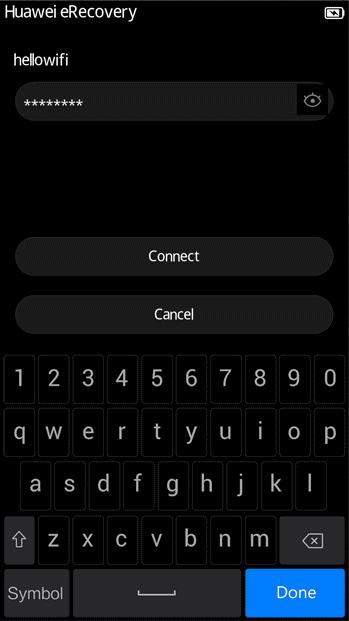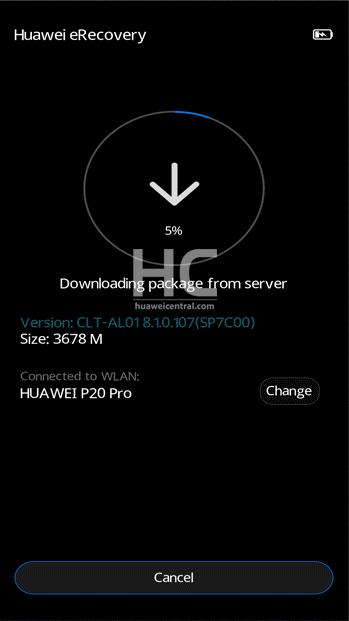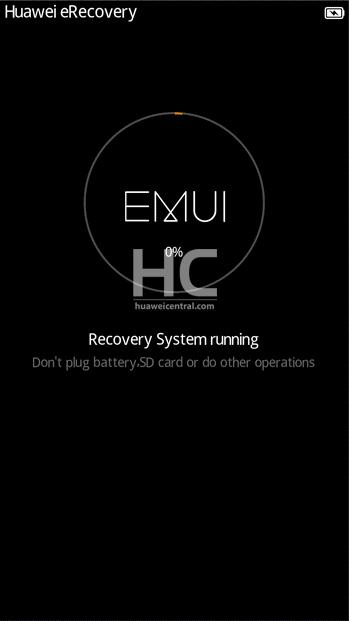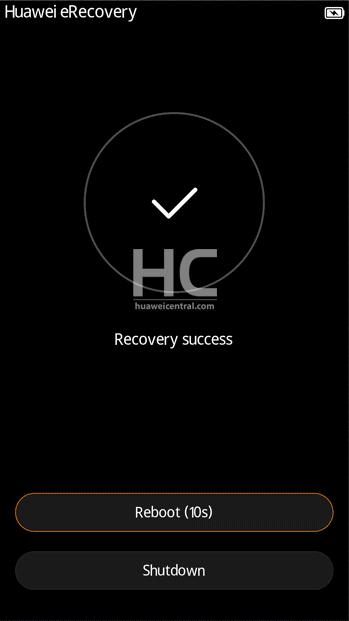Phones
Here’s how to recover your Bricked Huawei smartphones
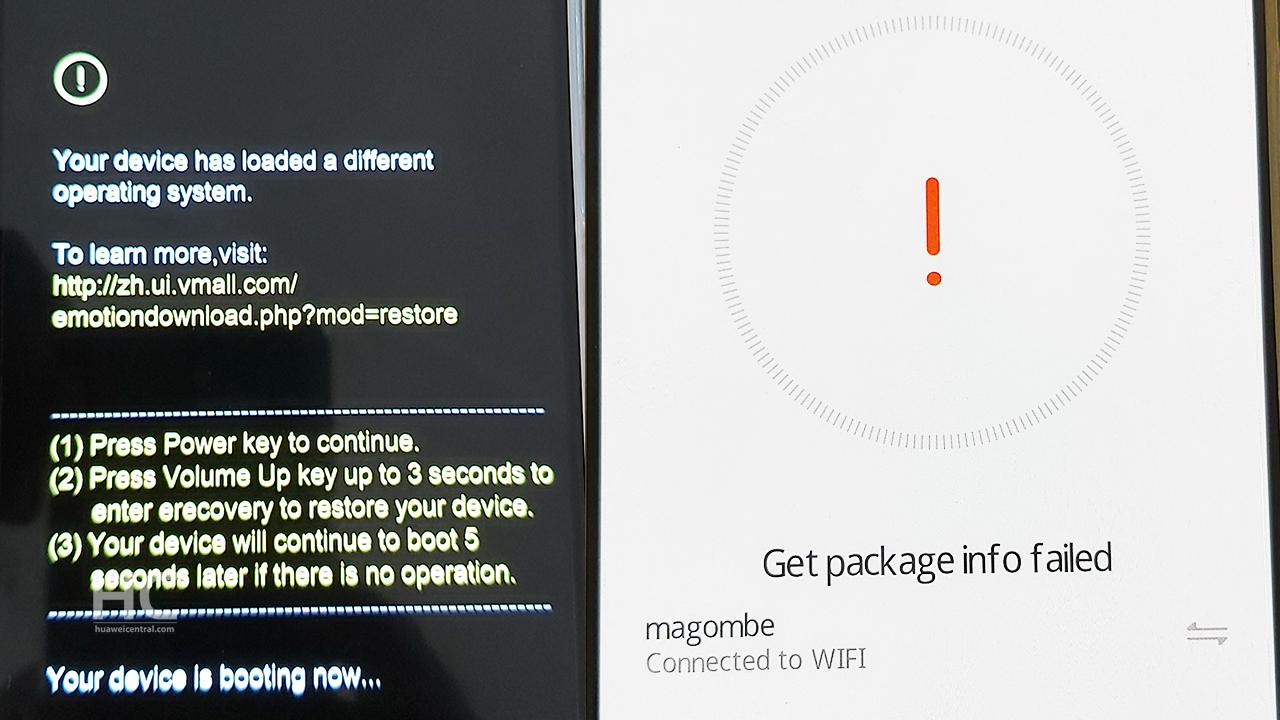
When you click the title above, it seems like you’ve got your device into trouble. Your smartphone cannot be powered on? Do you have to recover the software system after a failed ROM flashing? Do you want to switch from a third-party system back to the Huawei system after a successful ROM flashing?
Don’t worry, there’s an option in your Huawei or Honor phone as that helps to recover the default software system and if you fail to boot your device try to initiate eRecovery.
Note: The eRecovery option is only available to selected smartphones and we do not recommend users to use eRecovery if your device works properly.
There are a few things to know before system recovery:
1. If you can enter the main system, please back up your data. All your personal data will be erased after your system recovered if you didn’t meet the following conditions when entered eRecovery system.
- The data partition is mounted read-write mode. If the mounting fails and data clearing is required, a prompt will be displayed for you to know.
- Your device is locked.
- Your device has sufficient space in an internal or external card. If the space is insufficient, your device displays a message indicating that you need to empty the internal card or insert an external card.
2. Ensure that a Wi-Fi hotspot is available (eRecovery supports some authentication modes, such as WPA-PSK, WPA2-PSK, WEP, and the open system now).
3. Keep connecting your device to power (A powered-on computer can also provide power).
Remember – Not to turn off or remove the power during the installation process.
Now let’s move to the fix:
Method 1:
The software system detects a startup failure, and your device automatically enters the eRecovery system.
Method 2:
The software system automatically detects a fault (for example, your device uses a third party system after ROM flashing), but the device can be started and displays a message on the UI.
1 You can initiate the process of entering the eRecovery system by pressing and holding the volume up key for more than 5 seconds while your device is connected to power.
2 Tap Download the latest version and recovery on the UI to enter the download confirmation UI.
3 Tap Download and recovery and wait for the software system to restart the Wi-Fi system and scan available hotspots.
4 Select an available Wi-Fi hotspot and enter the password to establish a connection.
5 After a successful Wi-Fi connection, the software system automatically obtains and downloads the upgrade package.
6 After the download is completed, your device automatically installs the upgrade package.
7 Following the successful upgrade, your device automatically counts down and enters the software system. That’s it, your device with reboot and gets working.
Let the device reboot and take its time to load the home-screen and there you have it your device recovered.
If you have faced any such problem with your phone? let us know in the comments below.