HarmonyOS
2.0.0.121 update rolling out for Huawei MediaPad M5 Youth Edition

Huawei is rolling out HarmonyOS 2.0.0.121 firmware update for the MediaPad M5 Youth Edition series that comes with new features and optimization that improves the user experience. In addition, this update also fixes some display issues, which were encountered in the previous versions.
The HarmonyOS 2.0.0.121 changelog for MediaPad M5 Youth Edition series models added new WLAN and Bluetooth shortcuts to the control panel improved service widget and display interface. Also, it fixes the font size issue in certain scenarios.
On the other hand, Huawei has recently released HarmonyOS 2.0.0.121 update for the MediaPad M5 series tablets with almost the same changelog. However, these new updates are the initial stage of rollout and soon cover all MediaPad M5 and M5 Youth Edition devices in Chinese marker.
Huawei Mediapad M5 models getting HarmonyOS 2.0.0.121 update:
- Huawei MediaPad M5 Youth Edition 8-inch JDN2-AL50
- Huawei MediaPad M5 Youth Edition 8-inch JDN2-AL00
- Huawei MediaPad M5 Youth Edition 8-inch JDN2-W09
- Huawei MediaPad M5 Youth Edition 10.1-inch BAH2-AL10
- Huawei MediaPad M5 Youth Edition 10.1 inch BAH2-W09
If you want to send us Tips, Update Screenshots, or a Message? connect with us here:
- [email protected]
- [email protected]
- Message us on Twitter

Huawei HarmonyOS 2.0.0.121 changelog:
- Control Center: WLAN and Bluetooth shortcut switches added to quick access to the list.
- Service Widgets: Optimized the experience of using service widgets.
- Display: Optimized the display effects of some interfaces and icons.
- System: Optimized system stability in some scenarios.
- Display: Fix the problem that the font size setting of certain scenes does not take effect.
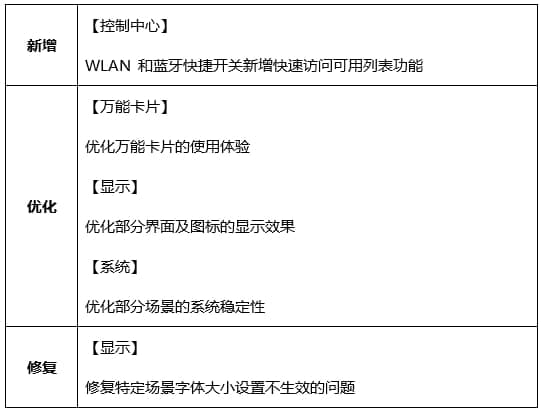
Remember:
- We recommend you take a backup of your important data.
- Use a stable connection to download the update package.
- Do not forcefully turn off the phone, once the installation is started.
HOW TO INSTALL:
To download this update manually, go to Settings then System & updates, then open Software update, from here select Check for updates. If an update is available it’ll pop up on your phone and an option of Download and install will appear. Press the option and start to download.
Alternatively, you can also request software updates through the Support app. To do this, open the Support app, go to the Service tab on the bottom bar, tap on the update, then select Check for updates and then download and install.






